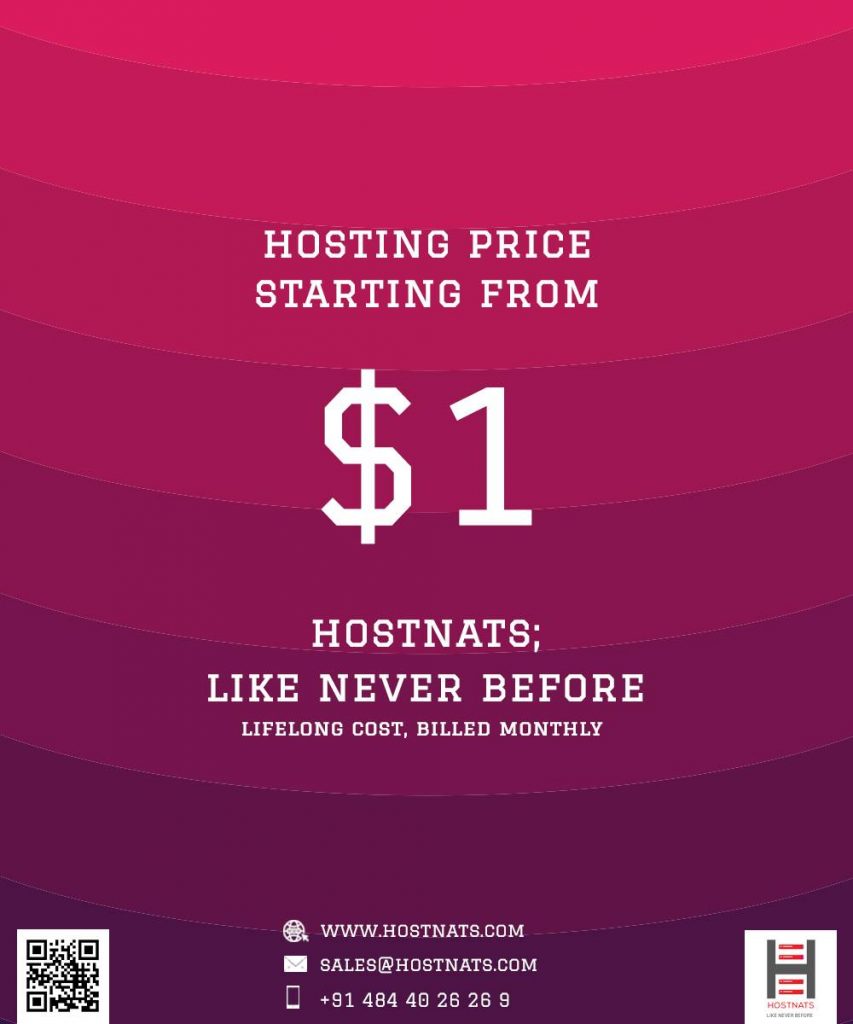It might be difficult to determine why WordPress is sluggish. A WordPress site has several components, ranging from its web server and associated settings to multiple themes and plugins. It might also be attributed to poorly optimized material, such as photographs, videos, and embeds.
See how Hostnats compares against the competition.
- Choose your service provider.
- Compare.
But how can you determine what’s causing the performance problem? It’s difficult to identify what’s wrong straight immediately since there are many options, which we’ll go through in this piece.
And we won’t stop at determining why your WordPress site is sluggish. You’ll also discover other methods for speeding up a sluggish WordPress site.
Excited? Let’s get started!
Why Is WordPress Slow?
Some site developers entirely ignore WordPress due to its slowness. While it may have been true in the past, it hasn’t been the case for quite some time. WordPress is being used to host many large companies websites.
However, numerous things might have an impact on the performance of your WordPress site. Some of the most frequent are as follows:
- The web hosting company for your website
- Server-side enhancements (PHP version, caching, compression, etc.)
- WordPress themes that are slow
- WordPress plugins that are slow
- Content that isn’t optimized (mainly images)
- There are too many external HTTP requests.
- Using a shared resource to provide content (CDN, video hosting, etc.)
Apart from adequate server optimizations applied by your web hosting provider, there are several optimizations you may perform to guarantee that your site loads quickly. We’ll get to them later in this piece, but first, let’s find out what’s causing your site to load slowly.
4 Ways to Find Out If Your WordPress Site Is Slow
Running tests on your website is a terrific method to figure out what’s slowing it down – is it your web hosting provider, the website itself, or both? Let’s go through various website tests you can do.
Step 1: Perform page load speed tests.
How quickly does your website load? Any website that takes more than two seconds to load is detrimental to the user experience. Ideally, you should strive for load times of less than one second – anything in between is OK, but you should constantly look for more optimization.
There are many website performance testing tools available for this purpose, including GTmetrix, Pingdom Tools, Google PageSpeed Insights, and WebPageTest.
This phase will be shown using GTmetrix and Pingdom Tools.
First, launch GTmetrix and test a site. For best results, choose a server location that is local to you (or your site’s users) (Tip: sign up for a free GTmetrix account for more server location options).
We’re testing the homepage of the WordPress site since that’s where most people will go. Furthermore, the site has a lot of material, making it excellent for testing.
When the test is finished, you’ll see the GTmetrix performance report shown below.
According to GTmetrix, a website’s performance is evaluated using a variety of indicators. It also shows a visual timeline of how the website loaded throughout the test.
Step 2: Load Test the Website
Testing your website’s performance in a real-world environment can provide you with fresh insights into how fast it really is. You may run k6 locally on your PC, a free and open-source load testing program.
Your website’s real-world performance will be revealed by conducting a load test. You may run k6 locally on your PC, a free and open-source load-testing program.
Step 3: Look Into Your WordPress Themes and Plugins
The next key step in detecting any significant performance problems with your WordPress site is to test the theme and plugins. Since there are so many themes and plugins to choose from, you’ll frequently discover which are more optimized than others.
Here, we’re going to talk about finding issues with themes and plugins in the reports. However, there is a more direct approach to checking how the site runs by disabling one theme or plugin at a time (in a speed test, load test, or both).
Re-run the tests if the problem remains after disabling one additional theme or plugin. To find the criminals, keep going until you do.
Production facilities, on the other hand, cannot use this strategy. This is when having a staging site comes in handy. There are several ways in which you may use it to experiment with the design of your live site.
If you are looking for an inexpensive shared hosting package, this functionality isn’t included. So, you’ll either have to set up the staging site manually or utilize a WordPress staging plugin.
Optimized WordPress Hosting at Hostnats comes with a staging environment, so you’re in luck if your site is hosted there.
Step 4: Use an Application Performance Monitoring (APM) Tool
Website diagnostics may be boosted by using an APM tool in conjunction with speed and load testing tools.
An effective APM tool will help you pinpoint the cause of sluggish site performance without the need for a staging site or guessing which plugins or themes need to be disabled one at a time. Slow transactions, database queries, external requests, WordPress hooks, plugins, and so on are all monitored and analyzed by this plugin.
5 Best And Easy Ways to Fix a Slow WordPress Website
It’s half the fight when you know! You’ll notice results when you put that information into action. You’ve completed all of the exams outlined in this section. Let’s look at some of the options for speeding up your sluggish WordPress site.
1. Keep Your WordPress Site Updated
Keeping your WordPress site up-to-date is a crucial part of maintaining it. Although this may sound like a cliche, it’s worth repeating:
WordPress updates include security fixes, new features, and adjustments to the performance.
wp-config.php is where you turn on automatic site updates. To ensure the safety of your websites, we suggest that you always use the most recent version of WordPress.
All of your active plugins and themes should also be updated. Any WordPress plugin or theme that has not been updated in over a year should be removed from your site.
2. Optimize Your Website’s Images
Images account for over 1117 KB of a WordPress site’s total page weight, according to HTTP Archive (March 1, 2022). (46.38 percent of the total page weight).
Your website’s performance will suffer if you have a high number of photographs on it. As a result, optimizing pictures, either manually or through a plugin, may have a significant impact on page load speeds.
Lossy and lossless image compression technologies are available for optimizing pictures. Most image editors allow you to fine-tune the quality of your picture before saving it. Lossy compression nearly always achieves the optimal balance between preserving picture information and reducing file size.
There are several factors to consider when selecting an image file type. Computer-generated images can be created using PNGs, while pictures may be captured with JPEGs. The list of image formats is long and includes GIF, SVG, JPEG XR, and WebP. If you don’t do your homework, you may end up with a browser that isn’t supported by all browsers.
3. Use Plugins Cautiously (and Only If Necessary)
Plugins are the lifeblood of WordPress. Since WordPress.org lists more than 54,000 free plugins, it’s easy to get carried away while installing extensions to your website.
The longer it takes for a page to load, the slower your website will be.
It is possible to install a big number of WordPress plugins on your site, as long as the plugins are well-written and optimized for speed. The plugin creators also owe it to their customers to make the plugins work well with one another.
3. Choose a Cloud-Based WordPress Security Service
Every day, hackers break into thousands of WordPress sites. So, security is a very important issue for WordPress sites, and you should always be on top of it.
You can use a firewall in two main ways to protect your WordPress site:
- Choose safe web hosting services that have been around for a while.
- Use a separate security service from a third party to protect your website.
The first choice is easy to understand. Most of your site’s security will be taken care of by your WordPress hosting company if you choose one you can trust.
But if you have to choose option 2, you have two other options:
- Choose a security plug-in for WordPress (e.g. Wordfence)
- Use a DNS Firewall (e.g. Cloudflare)
Because they need to scan your site regularly and always be on, WordPress security plugins use up your website’s resources.
Instead, you can use security services like Cloudflare that are based in the cloud. They also offer extra protection against bots, DDoS attacks, and proxy traffic.
4. Upgrade to the Latest PHP Version
PHP, a server-side programming language, is the core engine behind WordPress. As a result, even its themes and plugins are written in PHP.
In general, newer versions of PHP are quicker than earlier ones. We at Hostnats advise all of our customers to make use of the most recent versions of PHP. They have a number of performance advantages, as well as greater security.
PHP 8.1 is 47.10 percent quicker than PHP 8.0 in our yearly PHP benchmarks. More than half of all requests were handled in less than a second compared to the previous version of PHP.
Most WordPress plugins, themes, and development tools don’t currently support PHP 8.1. In order to guarantee that your production site’s environment does not break after upgrading to PHP 8.1, we suggest extensively testing it on a staging environment first.
But if your server still runs on PHP 7.x, you may upgrade to PHP 8.0 and enjoy the same advantages.
5. Switch to a Trusted Managed WordPress Host
There’s just one option left if you’ve done everything listed above and still, have a sluggish WordPress site: switching to a reputable Optimized WordPress hosting service.
Optimized WordPress hosting often comes with a variety of tools to aid in the smooth operation, safety, and speed of WordPress sites. You can concentrate on operating your company while the specialists handle all of the technical details.
However, you get what you pay for when you choose an Optimized WordPress hosting over a shared or do-it-yourself virtual private server (VPS). Hostnats, WP Engine, Flywheel, Pressable, and Pagely are some of the most popular Optimized WordPress providers.
The process of fixing a sluggish WordPress site is lengthy, but it can be done. Improved SEO, user experience, and conversion rates are all aided by a lightning-fast website. To top it all off, a quick website is always appreciated!
Before moving to a new web host, make sure you’ve taken care of everything else on this list. Make sure that the new host has the required tools and assistance in order to justify your investment if you do decide to move.
If you were able to speed up your WordPress site, please let us know in the comments. We also have a comprehensive guide on speeding up your WordPress site, so be sure to have a look at it as well.