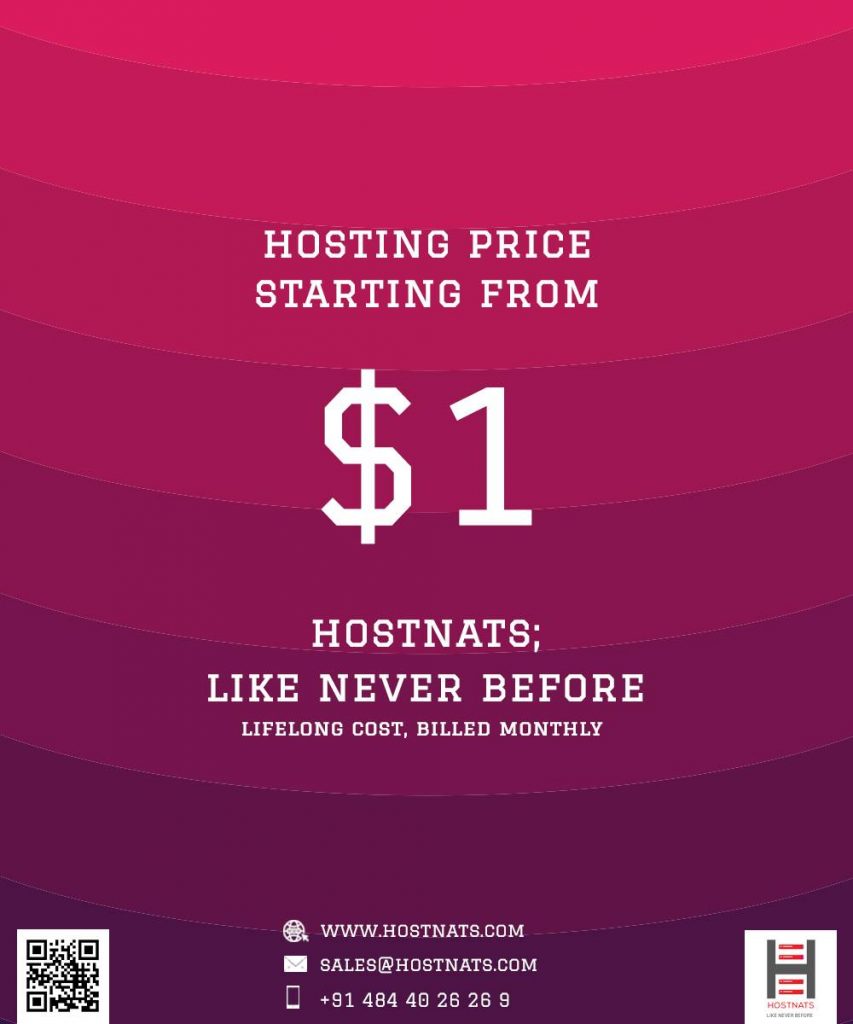What can I do to make my website load faster?
WordPress is currently the topic of conversation for many people.
Fortunately, there is a wide range of ways from which to pick.
As a result, we’ve put together this tutorial to assist you in optimising the performance of your WordPress site as much as possible.
Why is it vital to make WordPress more responsive?
Listed below are a few reasons to be concerned, some of which may even be significant in your situation:
- Websites that load rapidly are ranked higher in search engine results than websites that take a long time to load. Search terms such as Google reward pages load quickly.
As a result, if you want to move up the search engine results pages (SERPs), making your site speedier is a major concern.
- According to studies, more than half of website visitors will abandon a page if it takes more than two seconds to load.
Increasing the speed of your WordPress site will allow you to retain more than half of your readership.
- Online buyers, on the whole, are among the most impatient people on the face of the world.
- If your business is run by WordPress, you’ll need to make big modifications to your e-commerce store in order to increase its profitability and overall performance.
What is the best way to measure the speed of your website?
To begin, calculate how long it currently takes for your website to load.
There are a few things to bear in mind when you’re looking at this speed:
size, amount of requests it makes, caching, and the sort of content (static or dynamic) it hosts are all aspects to consider.
As a general rule of thumb, the loading time of a website’s home page is used as a benchmark.
When it comes to measuring the speed of a website on the internet, the three tools listed below are the most often used:
- WebPageTest.org
- Tools.Pingdom.com
- PageSpeed Insights
The 11 strategies for speeding up WordPress are as follows:
- Look for a more reliable web host
The hosting provider for your WordPress website has a significant impact on the speed of your website.
The hosting of your new website on a shared hosting firm with “unlimited” bandwidth, space, emails, domains, and other features is a good idea.
However, we frequently miss the reality that shared hosting configurations fail to achieve fast loading speeds during peak traffic hours, and that the vast majority of shared hosting environments fail to provide 99 percent uptime on a recurring basis.
Shared hosting is slower than dedicated hosting because you’re sharing a server with dozens or hundreds of other websites, and you have no way of knowing how many resources they’re using.
You also have no idea how well-optimized the server infrastructure is.
Fortunately, technological advancements have advanced the web hosting industry, and cloud hosting rates have decreased over time.
Several companies offer low-cost dedicated cloud servers, including SiteGround, DigitalOcean, Amazon Web Services, and Google Compute Engine.
Building those servers from the ground up, on the other hand, may prove tricky.
Setting up optimized cloud servers is as simple as clicking and launching with web hosting providers like Hostnats (where I currently work).
2. Make use of a lightweight WordPress theme or foundation
Sliders, widgets, social media icons, and other dynamic features make WordPress themes stand out from the crowd.
However, keep in mind that if they have an excessive number of items and/or big page sizes, your web server will suffer.
The use of light themes is the most appropriate approach in this situation.
One alternative is to make use of the WordPress default theme.
Another option is Neve, which was developed by the same team who created CodeinWP.
In addition, you can make use of a framework such as Bootstrap or Foundation to create a feature-rich website.
3. Reduce the size of the image
Images are the most significant contributors to the overall size of a webpage.
The goal is to lower the size of the image without sacrificing quality.
Optimizing pictures by hand, using tools such as Chrome PageSpeed Insights, Photoshop, or other programs, takes a long time.
Because of this, plugins are readily available for practically any function, including photo enhancement.
The following are notable:
- WP Smush EWWW
- Image Optimizer
- Optimole
Apart from decreasing image size, these WordPress plugins help increase the speed of a website.
- Shrink the size of JS and CSS files
You will almost certainly be encouraged to compress your CSS and JS files if you use Google PageSpeed Insights to analyse your website’s performance.
Reduce the amount of CSS and JS calls made by your site, as well as the size of the CSS and JS files themselves, to improve site loading performance.
Additionally, if you’re experienced with WordPress themes, you can review Google’s standards and make some manual changes to your site.
If this is the case, there are plugins available such as Autoptimize that can assist you with optimizing your CSS, JS, and even HTML.
5. Make use of a caching plugin that includes additional functions
It was difficult to provide cache rules to specific website portions long before WordPress caching plugins such as W3 Total Cache were available.
In conjunction with advanced caching technologies, such as Varnish, these plug-ins can help to improve page loading speeds, which in turn can help to speed up WordPress.
- Make use of a content delivery network (CDN).
Based on their location, visitors to your website will experience varying loading times depending on where they are located on the globe.
Many CDNs (Content Delivery Networks) assist in keeping site loading times as low as possible for users from all around the globe.
A content delivery network (CDN) hosts your website in numerous datacenters throughout the world.
The primary function of a content delivery network (CDN) is to serve webpages to visitors from the most convenient location.
Cloudflare and MaxCDN are two of the most popular content delivery networks (CDNs).
- Enable GZIP compression.
Local file compression can save a significant amount of disc space.
On the web, we can also make use of GZIP compression.
This will significantly reduce the amount of bandwidth used and the amount of time it takes to view your website.
GZIP compresses data, which means that when a visitor reaches your website, their browser must first decompress the data before it can be shown.
The use of this approach dramatically minimises bandwidth use.
It is possible to compress your website using a GZIP compression plugin such as PageSpeed Ninja or by using the following lines in your.htaccess file.
AddOutputFilterByType DEFLATE text/plain
AddOutputFilterByType DEFLATE text/html
AddOutputFilterByType DEFLATE text/xml
AddOutputFilterByType DEFLATE text/css
AddOutputFilterByType DEFLATE application/xml
AddOutputFilterByType DEFLATE application/xhtml+xml
AddOutputFilterByType DEFLATE application/rss+xml
AddOutputFilterByType DEFLATE application/javascript
AddOutputFilterByType DEFLATE application/x-javascript- Organize the WordPress database
Remove unnecessary data from your database in order to lower the size of your database and the size of your backups.
It is also vital to delete any plugins or themes that are no longer needed.
WordPress – your WordPress – will run faster if there are fewer databases and web assets.
- Disable or uninstall any plugins
Unwanted plugins on WordPress websites add a significant amount of garbage to your website’s web files.
It will also significantly increase the size of your backup and impose a significant demand on the resources of your server.
It is recommended that you delete any unnecessary plugins and make use of third-party services to automate or schedule tasks (like sharing your latest posts on social media).
Web programs such as IFTTT and Zapier, which automate operations and free up server and website resources, are examples of such applications.
- Keep the number of external scripts to a minimum
The use of external scripts on your website increases the amount of data that is transferred during the loading process.
As a result, only scripts that are absolutely necessary, such as tracking programmes (such as Google Analytics) or commenting systems, should be used (like Disqus).
- Disable pingbacks and trackbacks on your website
Pingbacks and trackbacks are used to notify you when someone links to your blog or page.
You may evaluate the connections on your website with the help of Google Webmaster Tools and other software programmes.
Additionally, pingbacks and trackbacks might place a strain on your server’s resources.
Due to the fact that every time someone links to your site, WordPress sends back-and-forth requests, the problem occurs.
This functionality is frequently abused in distributed denial-of-service (DDoS) attacks.
You may turn off everything in the WP-Admin Discussion.
To turn off pingbacks and trackbacks, simply uncheck the box next to each one.
WordPress will operate more quickly as a result of this.
Conclusion
The most significant advantage of shortening your website’s loading time is that it will improve the experience of your visitors.
The issue is the same on mobile devices as it is on desktop computers.
It will also assist you in moving up the search engine results pages (SERPs) more quickly.
After all, lower hosting bandwidth consumption and faster client site loading speeds can only benefit you in the short and long term, respectively.
If you haven’t started a blog yet, learn how to set up a WordPress site here: Create a WordPress site.
It’s a fantastic resource for anyone interested in starting a personal or professional blog.