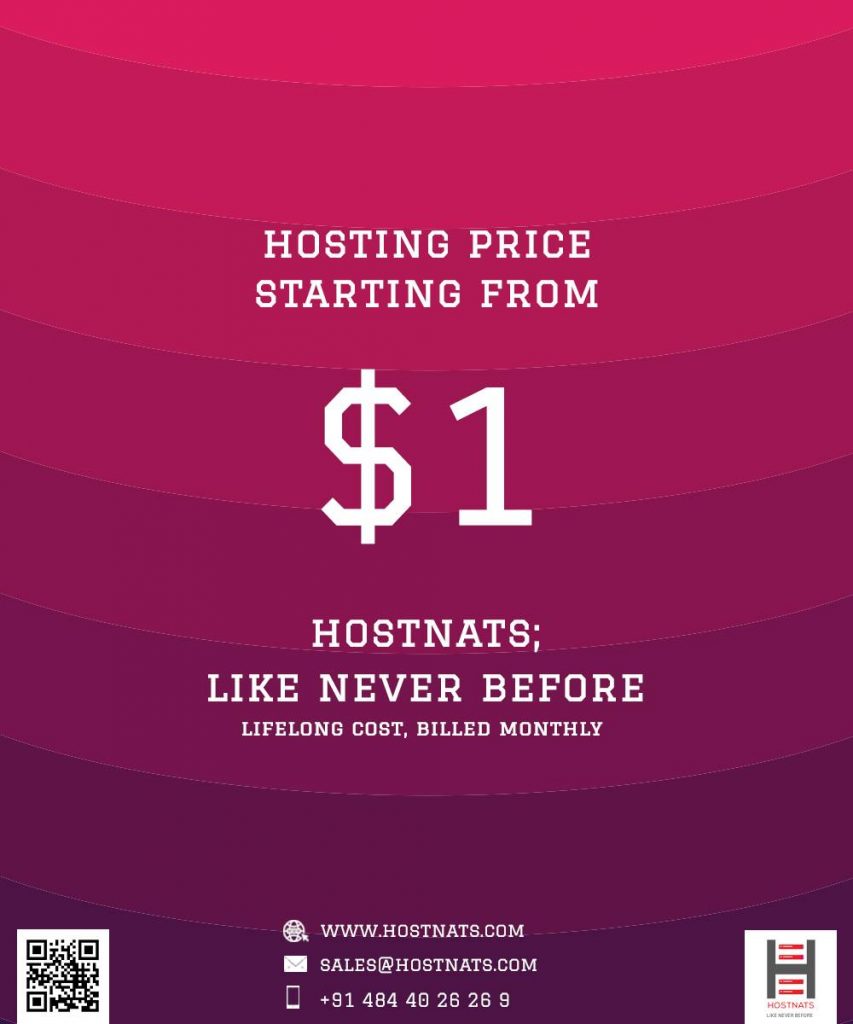Switching from Universal Analytics to GA4 involves several steps. Here’s a general guide on how to make the transition:
- Set up a Google Analytics 4 Property:
- Sign in to your Google Analytics account (or create a new one if you don’t have an account).
- Navigate to the Admin section.
- In the Account column, click on the drop-down menu and select “Create Property.”
- Follow the prompts to set up a new Google Analytics 4 Property, providing the necessary information about your website or app.
- Install the GA4 Tracking Code:
- In the Admin section of your new GA4 Property, under the Property column, click on “Data Streams.”
- Click on the “+ Add Stream” button to create a new data stream.
- Select the appropriate data stream type (Web, iOS, Android, etc.) and follow the instructions to set it up.
- Copy the generated Measurement ID.
- Update your website/app with the new GA4 Tracking Code:
- Locate the tracking code section in your website’s HTML or CMS.
- Replace the existing Universal Analytics tracking code (usually starts with “UA-“) with the new GA4 Measurement ID (starts with “G-“).
- Ensure that the GA4 tracking code is placed before the closing </head> tag of each page.
- Set up Event Tracking in GA4:
- In GA4, event tracking replaces the traditional pageview tracking used in Universal Analytics.
- Identify the events you want to track, such as button clicks, form submissions, or other user interactions.
- Modify your website’s code to send events to GA4 using the
gtag()function and specifying the appropriate event parameters.
- Data Import and Configuration:
- Explore the GA4 interface to configure your data settings, such as excluding internal traffic, enabling enhanced measurement features, setting up conversions, and defining custom dimensions and metrics.
- Import historical data from Universal Analytics to GA4 if desired, using the data import options available in GA4.
- Compare Reports and Transition Period:
- Keep in mind that GA4 operates differently from Universal Analytics, so reports and metrics may not directly match.
- Use the “Comparison” feature in Google Analytics to compare data between Universal Analytics and GA4 during the transition period.
- Monitor and Adjust:
- Monitor your GA4 reports to ensure data is being accurately tracked and assess any discrepancies compared to your Universal Analytics reports.
- Adjust and refine your event tracking, conversion goals, and other configurations based on your analysis and goals.
It’s important to note that the specific steps and processes may vary based on your website or app setup, CMS platform, and any additional integrations you have. Therefore, it’s recommended to consult Google’s official documentation and resources for more detailed guidance tailored to your specific situation.