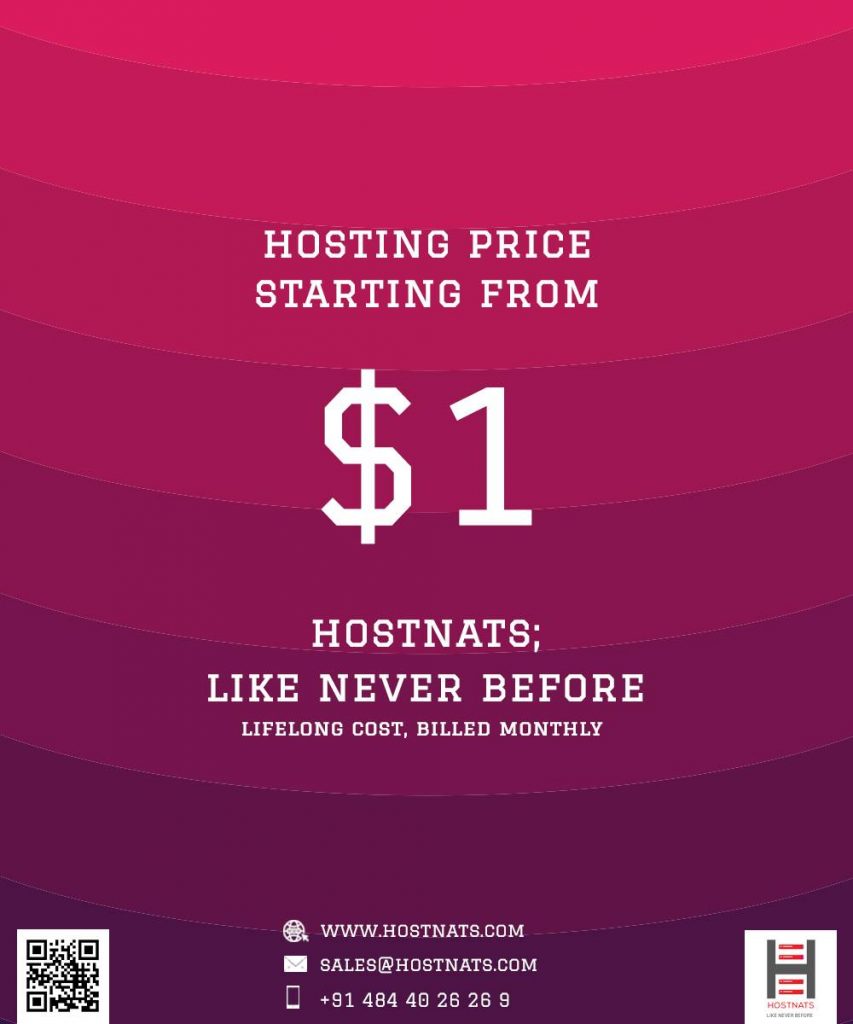Blogger is a web publishing platform offered by Google.
You can use blogspot.com to host your blog for free, and your blog’s URL is simply “your blog name.”
For some people, this may not be the best option, and they may prefer to use their own domain name, such as mydomain.co.uk, or they may prefer to have their new blog on a subdomain, such as mydomain.co.uk/blog.
It is possible for you to use your own domain name instead of the default Blogger domain name when setting up a third-party URL for your blog.
To point your new blog to your own domain name, follow these simple steps to configure your DNS settings in your cPanel hosting account, which may be the case if you already have your main website and just want to have a subdomain for your new blog.
It’s time to set up your Blogger blog
Blogger requires the initial setup of the domain name within the account.
To begin configuring your blog, you must first log in to Blogger.
Settings and Basics are found in the left-hand menu options.
Your blog’s domain name will appear in the “Publishing” section, and clicking on the link will allow you to set up a third-party URL for your blog.
You must already own a domain name in order to set your own domain name.
Please enter the domain name of your blog in the section Third-party domain settings (see screenshot below).
You’ll find two examples here: one for creating a blog on a subdomain of your primary domain name, and the other for using your primary domain name.
Choice of the primary domain title
Make a note of the primary domain name and click the “Save” button to finish the process of configuring the third-party domain name system (DNS).
Option for a subdomain name
After entering www.blogger.mydomain.co.uk in the Third-Part Domain Name field, click on the Save button to finalize the process.
Next
A red warning will appear once the page has been refreshed, informing you that we were unable to verify your authority over this domain.
Next, you need to add some CNAME records to your cPanel account so this is fine.
You will need to create two CNAME records in your cPanel account.
Log in to cPanel and click + CNAME Record in the DNS Zone Editor.
This blog will be hosted on www.blogger.webreger.com as an example of how to set up a blog on a subdomain or the main domain name, but these settings can be used for any blog.
Creating a subdomain on a host
After making the changes below, save the CNAME Record and use your new hostname.
Add blogger.webreger.com to the Name field.
Add ghs.google.com to the CNAME field.
Setting up on the main domain
After making the changes below, save the CNAME Record and use your new hostname.
Add webreger.com to the Name field.
Add ghs.google.com to the CNAME field.
Next
To add this new CNAME record to your DNS Zone file, click Add a CNAME Record.
Your Blogger account’s second CNAME Record must be added, so be sure to copy it exactly from your Blogger account.
These are the ones that apply to us.
Add r2b6zengztjs as a suffix to your name.
Add ghs.google.com to the CNAME field.
It shouldn’t take more than 30 minutes for the DNS settings to be fully propagated, at which point you can return to your Blogger dashboard and click save. You should now see that the DNS settings have been saved and the error message has disappeared.
In the Blogger dashboard, select the domain name and then click Edit.
Check the box labeled Redirect webreger.com to www.blogger.webreger.com, and then click the Save button to finish the process.
Your cPanel account must now have a few A Records added.
Add the following A records in the DNS Zone Editor by clicking the + A Record button.
An example of a subdomain name
Name = www.blogger.webreger.com
Address = 216.239.32.21
Name = www.blogger.webreger.com
Address = 216.239.34.21
Name = www.blogger.webreger.com
Address = 216.239.36.21
Name = www.blogger.webreger.com
Address = 216.239.38.21
An example of a subdomain name
An illustration of a primary domain
Name = www.webreger.com
Address = 216.239.32.21
Name = www.webreger.com
Address = 216.239.34.21
Name = www.webreger.com
Address = 216.239.36.21
Name = www.webreger.com
Address = 216.239.38.21
As soon as your custom domain name is active, you’ll be able to access your Blogger blog on any URL that begins with www.
Rather than blogger.webreger.com, you’ll need to sit back and wait for DNS propagation to kick in so that your domain name can be accessed.
Hostnats offers cPanel Migration Services and cPanel Installation & Configuration at a reasonable price.