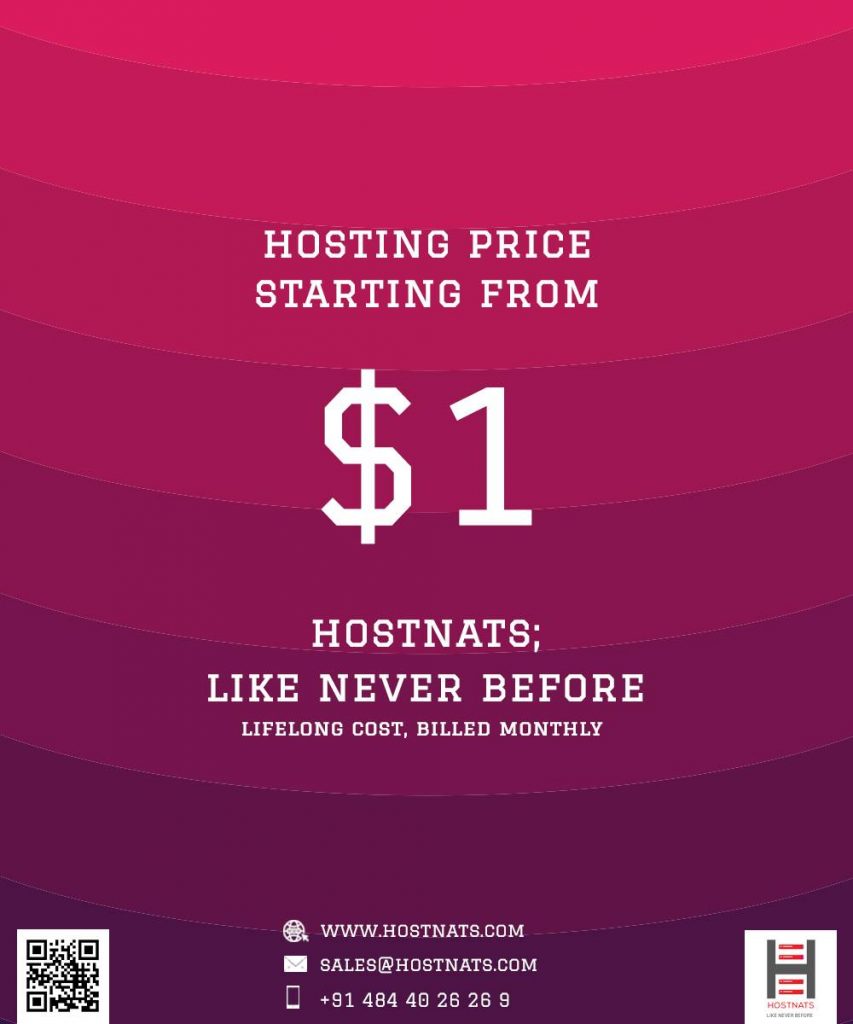WordPress is the most popular open-source CMS platform on the planet. One of the reasons for its enormous appeal is that it is available in over 65 languages. It makes no difference where the website owner or developer is located. Visitors to your website may interact with it from anywhere on the globe thanks to the WordPress website language.
Changing the language is useful, particularly if your target audience is not from the same nation as you. For example, if you’re in the United States and want to reach out to consumers in Asia, you may simply do so by altering the language of your platform.
If you have Optimized WordPress Hosting, your host can assist you in making your website accessible to diverse audiences throughout the globe that speak different languages.
However, if you’re operating your own system, this post will teach you how to install WordPress in several languages to accommodate visitors of all languages.
Getting Started With a WordPress Website in Other Languages
You must first build a WordPress blog, for which WordPress hosting is required. Following your agreement with your WordPress hosting provider, the following step will be to install a WordPress application. If you don’t know how to install WordPress, follow this step-by-step instruction.
You will be asked to choose a language throughout the download process.
Choosing a Language During WordPress Installation
The current WordPress version, WordPress 5.9, comes with greatly better support, which may help you develop and install your WordPress to keep your foreign audience delighted.
During the installation procedure, website owners may choose a different language for their website. This is useful if you want to view more WordPress installation instructions in your native language. If you change the language now, the remainder of the installation will be done in your desired language.
However, if you neglect the language option, you can always change it by heading to WordPress settings.
How to Change WordPress Language
Follow the instructions below to change your language in WordPress.
In your WordPress Dashboard, look for Settings.
Navigate to Settings > General.
Scroll down to the bottom of the page and pick the site language choice. There will be a huge list of languages.
Select your language if it appears in the list. WordPress will now be accessible in the language of your choice
Despite the fact that WordPress has translations for over 162 languages, you can only choose from 62 completely translated languages. If your language isn’t on the list, it implies WordPress hasn’t yet been translated into it and you can’t use it.
To utilize your website in your favorite language, you may manually install language packs for languages that are not supported by default on WordPress.
How to Manually Install WordPress Translation Files for Other Languages
Manually translating WordPress files into your desired language requires some technical expertise, and if you don’t know what you’re doing, get assistance from someone
For local and international translations, WordPress uses a method known as “gettext.” Volunteer WordPress users all around the globe utilize the primary “.pot” file template to translate WordPress into their native languages.
As a result, each language has two files in WordPress. The first is a Portable Object format file with the extension “.po,” while the second is a Machine Object format file with the extension “.mo.” You’ll need a.mo file to manually import your own language into WordPress. Follow the procedures below to get one.
- Check the WordPress Translation Teams page to see whether a WordPress translation for the language you seek is available.
- To see the current state of the translation-in-progress, click on the percentage.
- Select the most recent WordPress version.
- You’ll be taken to GlotPress, a web-based translation and project management tool used by the WordPress team.
- Check the bottom of the page for an export section.
- Click on Export after selecting Machine Object Message Catalog (.mo) from the selection menu.
- Repeat this step to retrieve the Portable Object Message Catalog (.po) (.po).
- Unzip the language packs onto your computer after they have been downloaded.
- Connect to your website through FTP and place the language files in the /wp-content/languages folder.
- When the file is uploaded, go back to the WordPress admin area and click Settings > General from the dashboard. Scroll down to the site language choice and choose the language you just supplied.
How to Use a Multilingual WordPress Admin Interface in English
Many users choose to use WordPress in their local language while preserving the interface of the admin page in English. It’s beneficial since some administrators are not familiar with languages other than English, and if the admin page isn’t in English, you can’t grant access to developers.
So, if you want your admin interface to remain in English but the rest of WordPress is in a foreign language
Install and activate the English WordPress Admin plugin. Learn how to install plugins on WordPress if you’re unfamiliar with the procedure.
Once the plugin is active, you may add a language switcher option to WordPress’s admin bar. As a consequence, when a user logs in to WordPress, they may choose their favorite language for the admin page.
How to Make a WordPress Multilingual Website
While creating content in different languages on WordPress is not easy by default, it is doable. Some WordPress plugins enable you to administer your site in various languages.
You can quickly develop and manage multilingual content with these plugins, allowing visitors to switch languages while on your site.
If you want your site to be bilingual, we propose the WordPress Multi-Language (WPML) plugin, which is For additional information, see the complete tutorial on constructing a multilingual WordPress site.
Help WordPress Translate in Your Language
Because WordPress is an open-source platform, it is totally user-driven, which means that changes to the WordPress interface and layout may be changed based on user preferences.
As a result, if a WordPress translation isn’t available in your language, you may develop one or contribute to one.
Every WordPress translation you see on the site languages list was done by a WordPress volunteer. And you can be one as well. Visit Translating WordPress and donate what you can.
How Many Languages is WordPress Available In?
WordPress is now available in over 65 languages, and you may use these translations to change the WordPress interface to your favorite language. With the use of plugins, your visitors may now simply pick the language they want your site to be presented in. If a WordPress translation in the language you speak or prefer is not available, go to the Translating WordPress page and volunteer to help translate WordPress in that language.