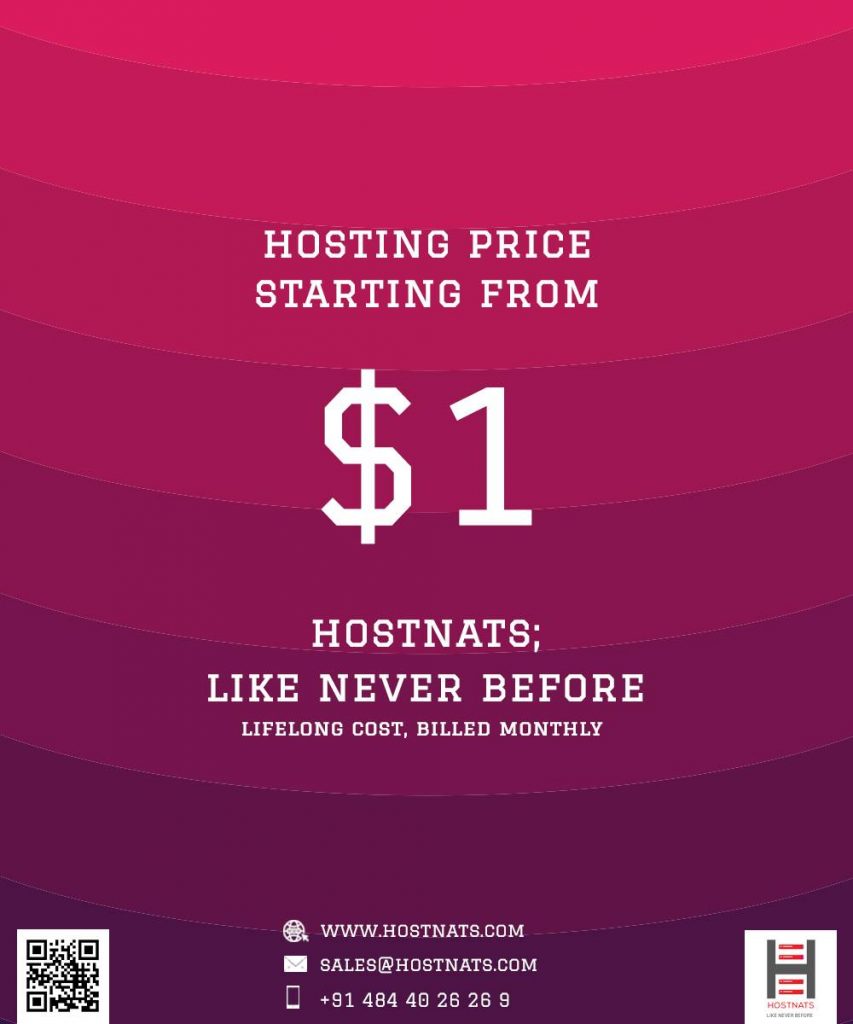Key-value store Redis is renowned for its versatility, performance, and support of a wide range of languages and dialects.
Install, configure and secure Redis on an Ubuntu 18.04 server with this article.
Prerequisites
A non-root user with sudo capabilities and a basic firewall are required to finish this article.
You can do this by following the instructions in our Initial Server Setup guide.
You can begin by logging into your Ubuntu 18.04 server as your sudo user and following the instructions provided below.
Step 1 — Installing and Configuring Redis
Installing Redis from the official Ubuntu repositories using apt is the best way to get the most recent version.
If you haven’t recently updated your local apt package cache, do so now:
sudo apt update
Then, type: Redis to install it.
sudo apt install Redis-server
All the necessary software will be installed in this process, including Redis.
The Redis configuration file generated automatically following the installation has one critical configuration update to make.
Using your chosen text editor, open this file:
sudo nano /etc/redis/redis.conf
Locate the supervised directive in the file.
This directive allows you to specify an init system to manage Redis as a service, giving you greater control over its operation..
By default, the supervised directive is turned off.
Change this to systemd since you’re running Ubuntu, which makes use of the systemd init system:
/etc/redis/redis.conf
Now that you’ve made that one update to the Redis configuration file, you’re done. Save and close it.
Restart Redis to take effect the modifications you made in the Redis configuration file:
$ sudo systemctl restart redis.service
Now that Redis is installed and configured, you may start using it.
It’s a good idea to verify if Redis is working properly before employing it.
Step 2 — Testing Redis
Make sure Redis is working as intended before making any more configuration changes, as you would with any freshly installed software.
In this section, we’ll cover a few strategies to ensure that Redis is functioning properly.
Ensure that the Redis service is up and operating by doing the following steps:
$ sudo systemctl status redis
If the command is running without any errors, the output will look like this:
Output● redis-server.service - Advanced key-value store
Loaded: loaded (/lib/systemd/system/redis-server.service; enabled; vendor preset: enabled)
Active: active (running) since Wed 2018-06-27 18:48:52 UTC; 12s ago
Docs: http://redis.io/documentation,
man:redis-server(1)
Process: 2421 ExecStop=/bin/kill -s TERM $MAINPID (code=exited, status=0/SUCCESS)
Process: 2424 ExecStart=/usr/bin/redis-server /etc/redis/redis.conf (code=exited, status=0/SUCCESS)
Main PID: 2445 (redis-server)
Tasks: 4 (limit: 4704)
CGroup: /system.slice/redis-server.service
└─2445 /usr/bin/redis-server 127.0.0.1:6379Since Redis is already active and configured to run every time the server boots, you can see that it’s already running and ready to go.
Most frequent Redis use cases benefit from this option.
It’s also possible to configure a command to start Redis manually every time your server boots:
$ sudo systemctl disable redisThe command-line client can be used to verify that Redis is working properly.
$redis-cli
Use the ping command at the following prompt to see if you’re connected:
127. 0 . 0 . 1 : 6379 > ping
output : pong
As you can see, there’s still a working connection to the server.
Next, see if you have the ability to set keys by performing the following command:
127 . 0 . 0 . 1 : 6379>set test "It's working!"
OutputOK
Type the following to get the value:
127 . 0 . 0 . 1 : 6379> get testYour cached value can be retrieved as long as everything is running smoothly:
Output"It's working!"
Having confirmed that you can retrieve the value, return to the shell by closing the Redis prompt.
127 . 0 . 0 . 1 : 6379> exit
Ultimately, we’ll see if data persists after restarting or shutting down Redis.
The first procedure is to restart Redis:
$ sudo systemctl restart redisOnce you’ve reconnected with the command-line client, make that your test value is still there:
$ redis-cli
127 . 0 . 0 . 1 : 6379> get testIt is important that the value of your key remains accessible:
Output"It's working!"
Once you’ve completed, re-enter the shell:
127 . 0 . 0 . 1 : 6379> exit
Redis is now fully operational and ready for you to utilise, as a result of this.
The problem is that certain of its default configuration settings are vulnerable to assault and unauthorised access to your server and its data, making it vulnerable to attack.
According to the official Redis website, these vulnerabilities can be mitigated via the following steps.
Redis will still function if you don’t follow these steps, however it is strongly suggested that you do so in order to increase the security of your system.
Step 3 — Binding to localhost
Redis, by default, may only be accessed from within the local network.
You may have modified the Redis configuration file to accept connections from any IP address if you followed a guide other than this one.
Localhost binding is far more secure than this.
Open the Redis configuration file and make the modifications to fix the problem:
$ sudo nano /etc/redis/redis.confThis line should be uncommented (remove the # if it is there).
/etc/redis/redis.conf
bind 127.0.0.1 ::1Close and save the file (CTRL + X, Y, ENTER) when you’re done.
Make sure that systemd is aware of your changes by restarting the service:
$ sudo systemctl restart redisLocate the following line and remove the # if it appears:
/etc/redis/redis.conf
bind 127.0.0.1 ::1Close and save the file (CTRL + X, Y, ENTER) when you’re done.
Make sure that systemd is aware of your changes by restarting the service:
$ sudo systemctl restart redisUsing the netstat command, you can verify that this update has taken effect:
$ sudo netstat -lnp | grep redisOutputtcp 0 0 127.0.0.1:6379 0.0.0.0:* LISTEN 14222/redis-server
tcp6 0 0 ::1:6379 :::* LISTEN 14222/redis-server
According to the Redis configuration file, the redis-server application is bound to localhost (127.0.0.1).
Check to make sure that you uncommented the proper line and restart the Redis service again if you see a different IP address (0.0.0.0, for example).
It will be more difficult for bad actors to make requests or get access to your server now that your Redis installation is only listening in on localhost.
In contrast to this, Redis does not currently enforce authentication before making changes to its configuration or the data it contains.
This can be remedied by requiring Redis client users to authenticate themselves with a password before making modifications (redis-cli).
Step 4 — Configuring a Redis Password
The auth command, which requires clients to authenticate before accessing the database, can be enabled by configuring a Redis password, one of the two built-in security mechanisms.
So open the Redis.conf file in your favourite text editor and type in the password you’d like to use to access Redis.
$ sudo nano /etc/redis/redis.conf
Look for a statement in the SECURITY section that reads:
/etc/redis/redis.conf
# requirepass foobaredRemove the # and change foobared to a more safe password by uncommenting it.
Restart Redis after you’ve saved and closed the file and set the password:
$ sudo systemctl restart redis.service
Access the Redis command line and run the following command to verify that the password is correct.
$ redis-cliRedis passwords can be tested using the following command sequence.
Setting a key value before authentication is the first command’s goal.
127 . 0 . 0 . 1 : 6379> set key1 10In this case, Redis sends an error because you failed to authenticate.
Output(error) NOAUTH Authentication required.The command prompt authenticates with the Redis configuration file’s password:
127 . 0 . 0 . 1 : 6379> auth your_redis_passwordRedis acknowledges:
Output
OKAfter that, the previous command will perform as planned:
127 . 0 . 0 . 1 : 6379> set key1 10Output
OK
obtain the queries for the first key1
The new key’s value can be found in Redis.
127 . 0 . 0 . 1 : 6379> get key1
Output
"10"Following authentication, you can exit the redis-cli and run commands in the Redis client:
127 . 0 . 0 . 1 : 6379> quitThe next topic we’ll cover is renaming Redis instructions, which, if executed maliciously or by accident, can do a lot of damage to your PC.
Step 5 — Renaming Dangerous Commands
Renaming or deactivating hazardous instructions in Redis is another security tool embedded into the database server.
Such commands can be used by unauthorised users to alter, delete, or otherwise erase your data.
In the same SECURITY section of the /etc/redis/redis.conf file, renaming or deactivating commands can be specified.
Commands such as FLUSHDB and FLUSHALL are regarded dangerous, as are KEYS, PEXPIRE, DEL, CONFIG, SHUTDOWN, BGREWRITEAOF and SAVE. SPOP, SREM, RENAME and DEBUG are all considered risky.
Starting with renaming or deactivating all of the commands on that list is a smart place to begin improving the security of your Redis server.
Whether or whether a command should be disabled or renamed depends on your personal or site-specific requirements.
Disabling a command that could be misused if you know you won’t ever use it is fine.
As a result, renaming it may be in your best interests.
Redis commands can be enabled or disabled by reopening the Redis configuration file:
$ sudo nano /etc/redis/redis.conf
An empty string (two quote marks with no letters between them) is all that is needed to disable a command.
/etc/redis/redis.conf
. . .
By renaming a command, it is also possible to fully remove it from the system.
an empty string:
#
rename-command FLUSHDB “”
rename-command FLUSHALL “”
rename-command DEBUG “”
. . .
This Redis installation will no longer be able to use FLUSHDB, FLUSHALL, or DEBUG if these directives are added and followed by empty strings.
You can rename a command by giving it a new name, such as the examples below.
A command’s name should be tough for others to decipher, yet simple for you to remember.
. . .
rename-command CONFIG “”
rename-command SHUTDOWN SHUTDOWN_MENOT
rename-command CONFIG ASC12_CONFIG
. . .
Renaming the SHUTDOWN and CONFIG commands to SHUTDOWN MENOT and ASC12 CONFIG, respectively, is done in these instances.
Close the document and save your work.
After renaming a command, restart Redis to apply the change:
$ sudo systemctl restart redis.service
The Redis client can be used to see if these commands were successfully updated:
$ redis-cliThen, authenticate:
127 . 0 . 0 . 1 : 6379> auth your_redis_passwordOutput
OKIn the prior example, you renamed the command CONFIG to ASC12 CONFIG.
Initially, you may want to use the original CONFIG command.
Because you’ve renamed it, it should fail:
127 . 0 . 0 . 1 : 6379> config get requirepass
Output
(error) ERR unknown command 'config'
The renamed command, on the other hand, will work.
It doesn’t matter if it’s capitalised or lowercase:
127 . 0 . 0 . 1 : 6379> asc12_config get requirepass
Anyone who runs Redis’ config command can access the installation’s underlying configuration file.
In combination with get and a directive from the configuration file, the command will return that directive and its current value:.
Output1) "requirepass"
2) "your_redis_password"Finally, you can exit from redis-cli:
127 . 0 . 0 . 1 : 6379> exitIf you’re already using the Redis command line and then restart Redis, you’ll need to re-authenticate to continue using the service.
If you type a command, you’ll get this error:
Output
NOAUTH Authentication required.Conclusion
After completing this course, you should be able to set up Redis, verify that it is working properly, and use the security measures built into Redis to protect it from malicious actors.
The Redis-specific security mechanisms we’ve implemented can be easily bypassed once someone has logged in to your server.
That’s why it’s so vital to have a firewall in place on your Redis server, as it makes it nearly impossible for hackers to get past that barrier.
HelptoInstall presents Redis Installation service at a low-cost. We have deployed our experts 24/7.