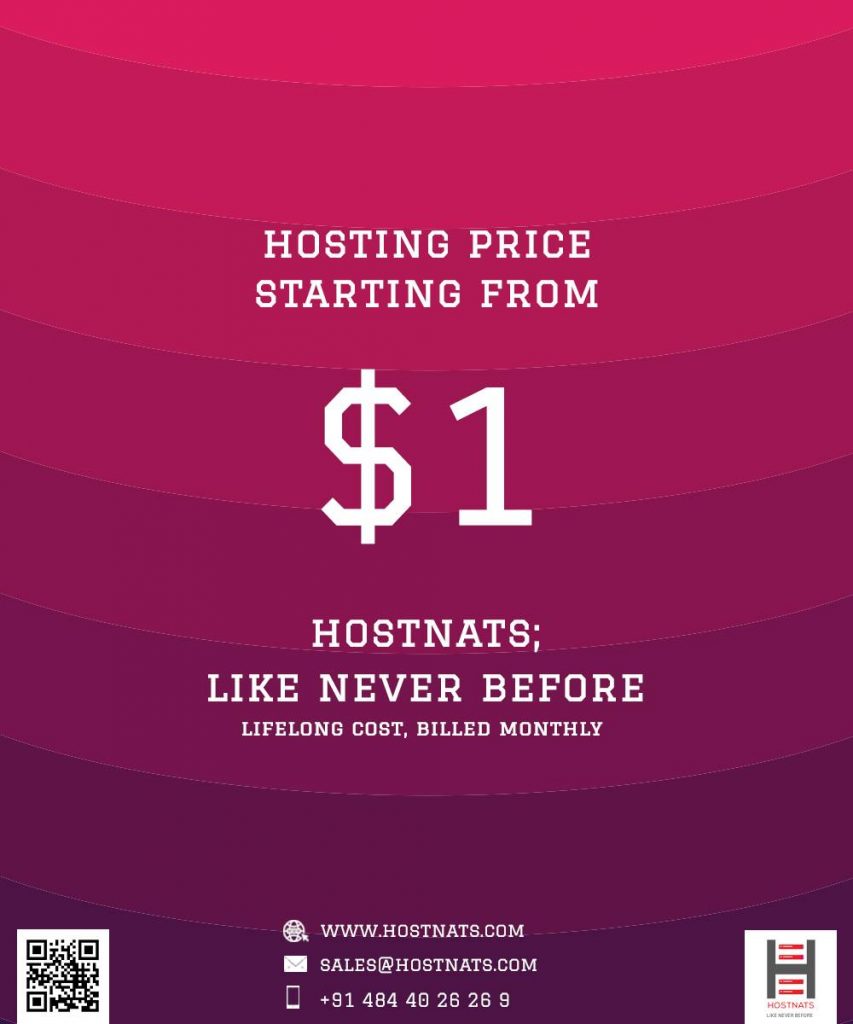- Download OpenCart setup file from the URL “https://www.opencart.com/index.php?.rule=cms/download“.
- “Extract” the file which was uploaded in cPanel.
- Just find out “UPLOAD” directory among the directories and extracted files.
- The next step is to “UPLOAD” the content inside of the directory in public_html of domain.
- Find the files “config-dist.php” and “config-dist.php” and rename them. The old can be found under the upload directory and the latest will be registered under the/admin/folder. Rename both the file to “config.php”.
- Create associated DB-user and Database.
- Click “CONTINUE”. It will redirect to the page you have already configured.
- Check out the configured items, and make sure that everything looks fine. If it does, the click “CONTINUE” and it will redirect you to the authentication page”. On this page, enter the DB and DB_User details which you have created before the admin password to access admin Panel. Then, click “CONTINUE” and it will redirect to the final page of the OpenCart Installation which says “Ready to Start Selling”.
- Then open your browser (web). Access your hosting account by your domain name. It will redirect you to the OpenCart 2 Installation Page.
Check-in to https://www.helptoinstall.com/opencart-installation-service/ for OpenCart Installation Service.