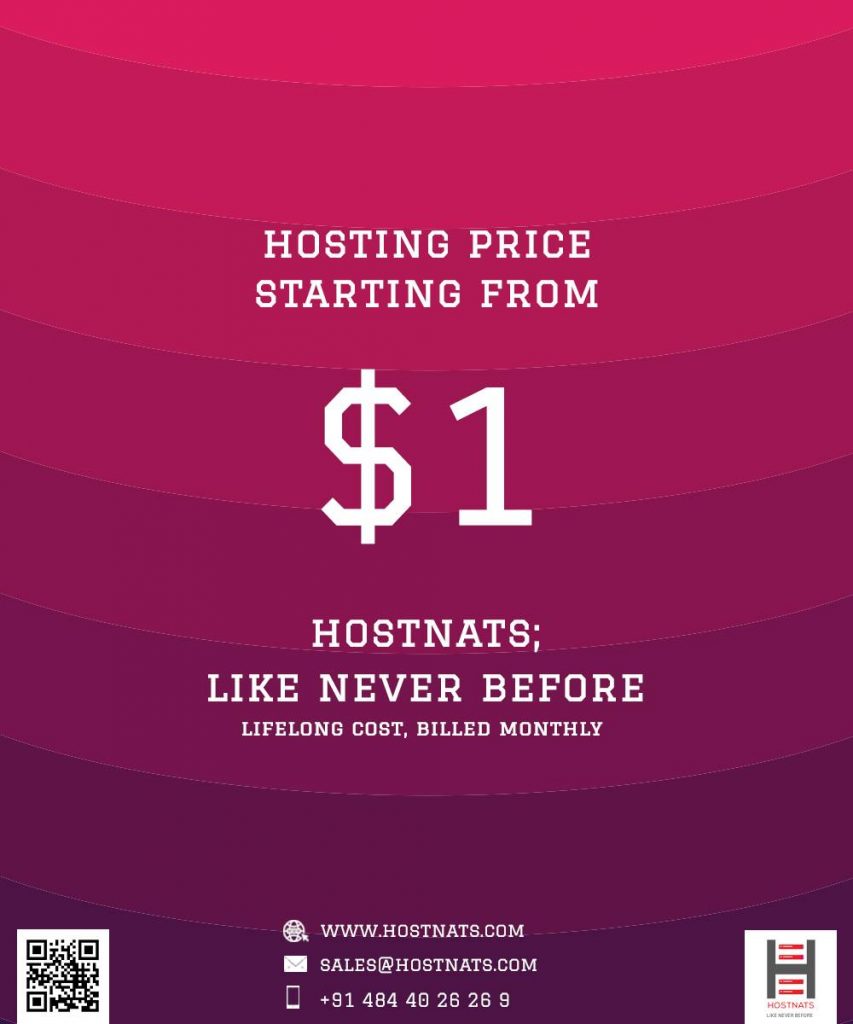Odoo’s version 14 was finally made available after a long wait.
Odoo 14 was released last year and is now being prepped for release as Odoo 15.
You’ll get a sneak peek at some of the new features in Odoo 15 when you read our guide.
Simply follow the steps outlined below to install Odoo 15 on Ubuntu 20.04.
Install odoo 15 On Ubuntu
STEP 1 : Update the apt source list.
sudo apt-get updateSTEP 2 : Create a new Odoo user and a group for that user.
sudo adduser -system -home=/opt/odoo -group odooSTEP 3 : PostgreSQL database server should be installed and installed on the same host where odoo is running.
sudo apt-get install -y postgresqlThe following commands can be used to start the postgresql database server after the installation is completed.
sudo service postgresql startCreate an odoo user in the database.
sudo su - postgrescreateuser –createdb –username postgres –no-createrole –no-superuser –pwprompt odoo
Give the newly created role a password and then double-check it by providing another password.
exit
Afterwards, restart the postgresql server.
sudo service postgresql restart STEP 4 On the server, install python and its dependencies.
sudo apt-get install -y python3-pipOn the server, install python and its dependencies.
Install the required dependencies after logging in as the odoo user.
pip3 install Babel decorator docutils ebaysdk feedparser gevent greenlet html2text Jinja2 lxml Mako MarkupSafe mock num2words ofxparse passlib Pillow psutil psycogreen psycopg2 pydot pyparsing PyPDF2 pyserial python-dateutil python-openid pytz pyusb PyYAML qrcode reportlab requests six suds-jurko vatnumber vobject Werkzeug XlsxWriter xlwt xlrd polibSTEP 5 : Dependencies of Odoo’s web service
sudo apt-get install -y npm
sudo ln -s /usr/bin/nodejs /usr/bin/node
sudo npm install -g less less-plugin-clean-css
sudo apt-get install -y node-less
sudo python3 -m pip install libsassSTEP 6 : GITHUB is a good place to get Odoo 15’s community version.
GIT can be installed using the command below.
If it’s already there, you can disregard this information.
sudo apt-get install -y gitAfter that, log in as odoo user.
sudo su - odoo -s /bin/bashThe following commands will clone Odoo branch 15.0 from Github:
git clone https://www.github.com/odoo/odoo --depth 1 --branch 15.0 --single-branchExit the Odoo user at this point.
STEP 7 : Make an odoo configuration file.
sudo vim /etc/odoo-server.confIn the configuration file, paste the following text.
[options]
; This is the password that allows database operations:
; admin_passwd = admin
db_host = False
db_port = False
db_user = odoo
db_password = False
logfile = /var/log/odoo/odoo-server.log
addons_path = /opt/odoo/odoo/addons,/opt/odoo/odoo/odoo/addonsChange the permissions and ownership of the configuration file, as shown in the following example.
sudo chown odoo: /etc/odoo-server.conf
sudo chmod 640 /etc/odoo-server.confSTEP 8 : Create odoo log file
sudo mkdir /var/log/odoo
sudo chown odoo:root /var/log/odooSTEP 9 :The script can be pasted into this file by copying it.
sudo vim /etc/init.d/odoo-serverFinally, transfer ownership and permissions.
sudo chmod 755 /etc/init.d/odoo-server
sudo chown root: /etc/init.d/odoo-serverSTEP 10 : Run a test on the server as a service.
To get the odoo server up and running again
sudo /etc/init.d/odoo-server startStop the Odoo server
sudo /etc/init.d/odoo-server stopAnalyze the odoo logs
tailf /var/log/odoo/odoo-server.logNow run the following command to make this service start automatically when your computer turns on.
update-rc.d odoo-server defaults
STEP 11 : Run odoo locally
sudo su - odoo -s /bin/bash
python3 /opt/odoo/odoo-binAfter that, open a web browser and navigate to odoo15.
http://localhost:8069
or
http://0.0.0.0:8069
STEP 12 : WKHTMLTOPDF
wkhtmltopdf must be installed in order to print PDF reports.
sudo wget https://builds.wkhtmltopdf.org/0.12.1.3/wkhtmltox_0.12.1.3-1~bionic_amd64.deb
sudo apt install ./wkhtmltox_0.12.1.3-1~bionic_amd64.deb
sudo cp /usr/local/bin/wkhtmltoimage /usr/bin/wkhtmltoimage
sudo cp /usr/local/bin/wkhtmltopdf /usr/bin/wkhtmltopdfHelptoInstall presents you with low-cost Odoo Installation Service. We have deployed our Experts 24/7 for the services.