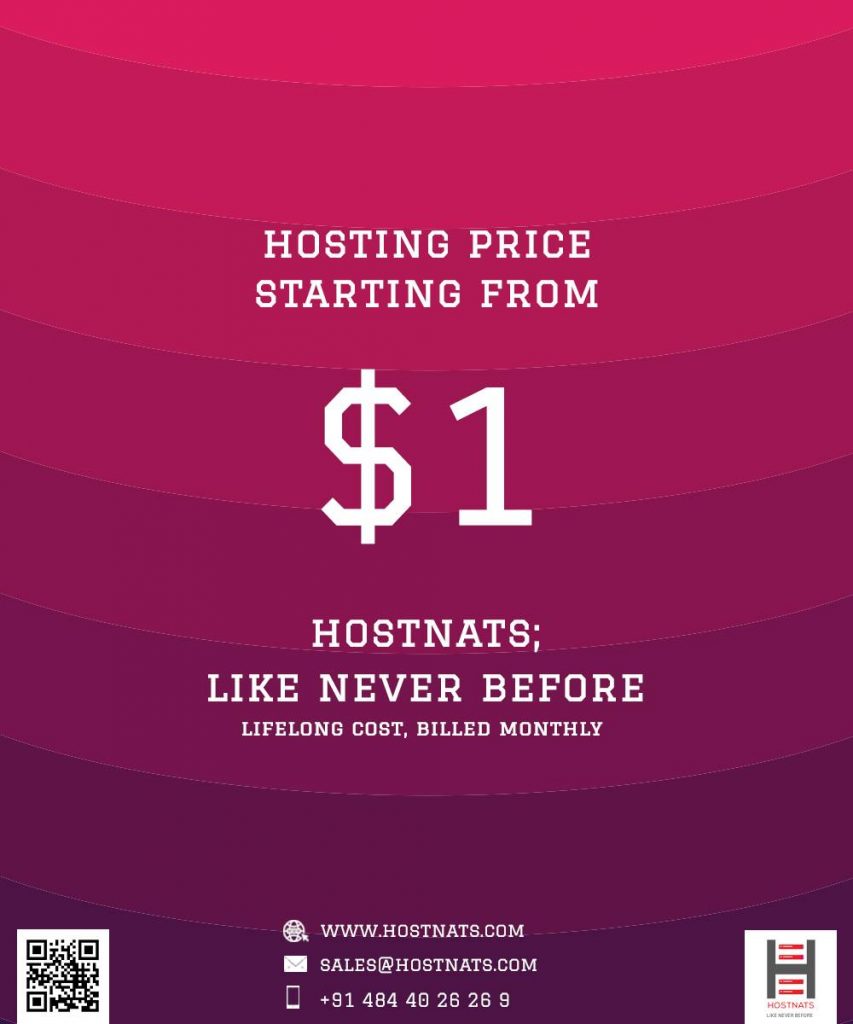Are you seeking a straightforward method to manually or automatically add Schema Markup to your WordPress website using a plugin?
Your online visibility will be improved and your search engine optimization will see a significant boost as a result of using schema markup, which is an excellent tool that acts as a way for you to deliver crucial business information to search engines.
Having said that, the addition of schema markup to your website can be accomplished in a variety of methods, including manually including the appropriate code or using a WordPress plugin.
You’ll find a comprehensive guide to schema markup in this article, including a discussion of some of the advantages and varieties associated with it.
In addition to that, we’ll look for instructions on how to apply schema markup to your WordPress and WooCommerce websites.
What is Schema Markup?
You can give search engines more information about the content of your website by using a specialized kind of HTML code or metadata known as schema markup, which you can add to your website.
Title tags, meta keywords, and meta descriptions have traditionally been the means through which website owners have communicated to search engines the subject matter of their own websites.
However, that is not the only piece of information that search engines want in order to comprehend your website and the people who are seeking it.
Because of this, including schema markup on your website is absolutely necessary.
You have the option of including schema markup into the HTML of each and every page on your website.
This will give additional features to each individual element that you are utilizing, such as the type of information that is included and the context of the element itself.
Schema markup is an additional layer of data that is added on top of the content on your website. Its purpose is to explain to search engines what the material is about in a nutshell, such as a film, a person, or a location.
This means that when somebody searches for that specific thing, they will more likely find results that are more relevant to what they are seeking.
The Advantages of Including Schema Markup on a Website Run on WordPress
Before we go into the specifics, such as how many different types of schema markups there are or how you can add schema markup to your website, it is essential that you have a solid understanding of how this feature can improve the performance of your website.
The improvement in your website’s search engine rankings is the most obvious advantage of including schema markup on your site.
If you are new to the world of the internet, having a fundamental understanding of search engine optimization (SEO) can help you get very far.
If you give the search engines data that is contextual, you improve the odds that your website will have a higher ranking on the pages that include the results of a search.
Because of the granular details, search engines are able to optimize the results even more.
You are able to specify to search engines that your website is about a particular individual, for instance, if you run a personal blogging site.
Through the use of schema markup, you can also link your website to your personal or company social media profiles. This may be a very effective method for enabling your audience to remain connected to your brand across numerous platforms.
If you are in charge of maintaining a website for an organization, you will provide various information to search engines.
Depending on the kind of material that you have on your website, various types of schema markup may be able to assist in improving the visibility of your website in a variety of different scenarios.
If you want to improve the search engine optimization (SEO) of your WordPress site even further, you should check into some of the top plugins available for WordPress that are designed specifically for SEO.
The extent to which you have optimized your website for search engines and the web hosting services that you use are two of the many elements that influence how well your website will perform on search engines.
Using the Optimized WordPress hosting provided by Hostnats, we will see to it that all of your present and future hosting requirements are met, allowing you to simply scale your website in accordance with the growth of your firm.
Types of Schema Markup
The schema markup language can be applied to any kind of information on your websites, including upcoming events, educational articles, and even movies.
There are hundreds of different markup types that may be used on a website to increase its position in search engine results. You can use any of these markup types that you choose.
Having stated that, it is not absolutely necessary for you to master new codes.
You can instead use the Google Structured Data Markup Helper to generate the relevant codes for the URL and HTML of your website by selecting the sort of material you require the markup for. These codes can then be manually added to your website.
In this section, we will examine the nine different forms of schema markup that are utilized most frequently by WordPress and WooCommerce websites.
In the following sections, we’ll discuss how to include each type of schema markup in your website.
What exactly is meant by “Organization Schema Markup”?
You are able to further elaborate on your corporation with the use of organization schema markup.
Through the use of search-rich snippets, anyone who conducts a search for your company will be able to quickly uncover fundamental information about the organization. This information includes the official name of the company, its logo, its location, contact information, and social profiles.
This can assist businesses in ensuring that their current, as well as potential clients, can simply locate their contact information as well as any other pertinent details.
What is meant by the term “Schema Person Markup”?
You can include information on a person by using the schema person markup, such as their name, date of birth, occupation or designation, residence, educational background, and members of their family.
This snippet appears on search engines whenever you conduct a search for a person who is well-known to the public.
What exactly is meant by the term “Schema Local Business Markup”?
It is becoming increasingly important for all small and medium-sized enterprises who conduct their operations on a local level to make use of the schema local business markup.
Customers who are located in the area where a business is operating will have the ability to quickly discover the company as well as crucial details such as their address, opening hours, contact information, and menu in the event that the business is a restaurant that also does food delivery.
You can also use the business action property feature, which allows businesses to improve their contact with clients and provide more particular information. This feature includes order action and reserve action and is available to businesses.
What is Schema Product and Offer Markup?
The primary purpose of the schema product and offer markups is to facilitate the selling of products or services.
In addition to this, it gives specific information about the company, such as the pricing of the goods and their current state.
The ‘price’ and ‘currency’ properties are considered part of the offer markup, whereas the ‘name’ property is the sole one to be considered part of the product markup.
What is Breadcrumbs Markup?
The breadcrumb list schema markup provides you with path links within the search results that connect to the page you are currently viewing. Alternatively, it provides you with a map that shows how to navigate from a website’s homepage to the specific page you seek.
It is beneficial to owners of websites since it lowers bounce rates and informs consumers about where they are located on the site.
What is Schema Article Markup?
The schema article markup is typically utilized for articles posted on blogs and news websites.
It aids in making the content on a web page simpler for search engines to comprehend.
A growing number of company websites now include a blog area as a means of continuing to enlighten and educate their audience.
In order to connect even more effectively, the usage of schema article markup can make a significant impact in assisting users in locating the appropriate content.
What is Video Schema Markup?
The consumption of video content is quickly becoming one of the most popular forms of media to do so online.
Because of this, a significant number of website proprietors are looking for innovative approaches to increase the amount of video content that is hosted on their respective websites.
On the other hand, it is still difficult for search engines to crawl video content.
It is a wonderful method to assist search engines crawl and indexing videos on your website, and adding video object markup to your website is one of the best ways to do it. This enables the video content of your website to appear on search engine results pages in response to relevant searches.
What is an Event Schema Markup?
If you add event schema markup to your website, you will be able to provide further details about any event that you may be conducting, such as webinars, lectures, concerts, and festivals, as well as the date, location, and price of the tickets for those events.
Including event schema markup on the relevant page of your website can be an extremely efficient way to attract visitors who are specifically looking for events like those you host on your website.
What is Recipe Schema Markup?
The recipe schema markup is intended specifically for websites that provide their audience with access to shared recipes.
When someone searches for a recipe that is linked to your content, it will display a snippet that is rich with recipes.
To rank your content, use at least two features, such as the amount of time it takes to prepare it, the amount of time it takes to cook it, the ingredients, or an image, and the nutritional information.
What is a Review Markup?
It is possible for Google to display relevant reviews or ratings in the search results if review schema markup is added to relevant web pages that include reviews or feedback of a specific product, service, movie, entertainer, or anything or anyone else. This is made possible when you add review schema markup to relevant web pages.
It is possible that the review snippets will appear on the rich snippet results page of the Google search engine. This will increase the likelihood of your audience discovering the information they are looking for.
Other Schema Markups
There are literally hundreds of alternative schema markups that might be implemented on a variety of websites.
For instance, you may utilize schema software application markup in order to create app-rich snippets.
Site navigation schema markup, on the other hand, gives visitors and search engines a clear understanding of the structure of a website, which is beneficial to the creation of organic website links.
You have access to a wide selection of scheme markups, such as blog schema entity, review schema entity, brand schema entity, thing schema entity, creative work schema entity, and sport schema markup, from which you can select the one that best suits your needs.
How to Add Schema Markup to WordPress Manually
You can manually add schema markup to your WordPress website by using an efficient online tool to generate the markup and supply a few facts about your website and business. This method is the most straightforward way to add schema markup to your website.
After that, all that is left for you to do is make any necessary adjustments to the theme of your website.
The Schema.org JSON-LD Generator is a good illustration of this concept because it enables you to generate a structured data collection for your website that is as extensive as your particular requirements need.
If you want to build a generic markup for your company or enter customized entries for your specific pages, all you have to do is follow the wizard’s instructions and give data for the relevant fields.
After you have completed all of the necessary steps, a JSON-LD, also known as JavaScript Object Notation for Linked Data, will be generated for you, which you can then incorporate into your theme.
Be sure to include the vital information about your organization that is shown below, and then follow the directions provided by the wizard:
Business name
Business category
Address
Business hours
Website
Hours of operation It is not necessary for you to be familiar with JSON; all you need to do is copy the markup that is generated and then paste it into your WordPress website in the form of a script.
Adding a script tag to the header of your webpage and including the script that was generated by the program is all that is required.
The manual addition of schema markup to your website without the use of a plugin is described in detail in the following step-by-step guide.
Having said that, another method for including schema markup on your WordPress website is to install a theme that already includes schema markup as an integral part of its default configuration.
You have the option of searching for themes with schema in the WordPress theme directory, or you can choose the option that best suits your needs from the following themes that have schema:
The Schema
Schema Lite
SchemaHow to Add a Schema Markup Without a Plugin in WordPress?
In order to add schema markup to your WordPress site, you should begin by going to Schema.org.
On Schema.org, you’ll discover a variety of markups to choose from; however, in this section, we’ll demonstrate how to include Article markup into your website.
Utilizing the same way, you are able to add any additional markup to your website.
There are markups available in each of the following three code languages:
- Microdata
- RDFa
- JSON-LD
We will be using JSON-LD because Google favors it and because it is less likely to cause issues with your website compared to alternative markups.
Using the block editor, the Header.php file, and the theme files, we are going to walk you through the process of adding Article markup to your WordPress website in this section.
WordPress Block Editor
Utilizing the block editor will make it very simple for you to add schema markup to any post or webpage.
You should begin by following these steps after entering the dashboard of your WordPress site.
- Navigate to the page or post that you wish to edit in order to add schema markup.
- Under the Options tab, you need to check that the box for Custom Fields is ticked.
- To access a new screen, navigate to the top right corner of the page and click on the three dots that appear there.
- Under Tools, locate the Options menu by scrolling down.
- Check the “Custom Fields” section.
- Once you are back in the block editor, scroll all the way to the bottom of the page to find the Custom Field options.
In the section labelled Add New Custom Field, select the button labelled Enter new.
- Name your scheme markup.
- Simply cut and paste the code snippet that has been provided into the Value area.
Schema Markup Generators and the Google Structured Data Markup Helper are two additional sources from which you can produce the code.
- After adding the code in the Value box, you will need to select the Add Custom Field option.
- To save your changes, go to the top of the page and click on the Update button.
- Make a copy of the code and paste it into the header.php file on your website.
- Be sure to create a backup of your website before beginning the process of adding schema markup to it, as this is an essential step that you should not forget to take into consideration.
When updating the theme files for a website, even a single typo can be enough to take the entire site offline.
How to Add Custom Code Directly to Your Theme Files?
Utilizing the block editor will make it very simple for you to add schema markup to any post or webpage.
You should begin by following these steps after entering the dashboard of your WordPress site.
- Navigate to the page or post that you wish to edit in order to add schema markup.
- Under the Options tab, you need to check that the box for Custom Fields is ticked.
- To access a new screen, navigate to the top right corner of the page and click on the three dots that appear there.
- Under Tools, locate the Options menu by scrolling down.
- Check the “Custom Fields” section.
- Once you are back in the block editor, scroll all the way to the bottom of the page to find the Custom Field options.
In the section labeled Add New Custom Field, select the button labeled Enter new.
- Markup your scheme with a name.
- Simply cut and paste the code snippet that has been provided into the Value area.
You are free to insert the code snippet into the editor for your website’s theme or into the header.php file directly.
- Navigate to the Theme Editor submenu found under Appearance.
- Navigate to the header.php file located within the Theme Files folder.
You ought to be brought to a new screen where you can make changes to the file.
Copy and paste the code for the scheme into the portion of the file editor that is located just before the /head> tag.
After you have added the code snippet, select Update File from the drop-down menu.
Simply reload the page you’re working on, and you should see the schema markup appearing just before the closing tag.
This indicates that you have successfully introduced schema markup to your WordPress website without the need to utilize a plugin. Congratulations!
Using the Google structured data testing tool that we discussed before, you can verify that there are no mistakes in the process of updating as well as test the URL of the website to confirm that it is correct.
You may use the exact same technique to add any kind of schema markup to your website, regardless of the structure of your website or the nature of your company.
You are able to effortlessly incorporate any markup, such as organization schema, breadcrumbs markup, schema person markup, or any other markup, into your website.
How to Safely Add Custom Code to Your Header.php File?
Utilizing a plugin that adds both custom code and functionality to your site is yet another method that is completely risk-free for adding custom code to your header.php file.
We’ll show you how to use the Insert Header and Footers WordPress plugin so that you may add custom code to your header.php file. There are many plugins that you can use, but we’ll show you this one first.
When compared to directly modifying your theme’s files, adding the code snippet to the header.php files by utilizing a plugin can be a simpler and safer alternative.
Between the two possibilities, you have the choice of picking the one that serves your needs and preferences better.
To add custom code by utilizing the Header and Footers plugin, follow the steps that are listed below.
After you have installed and activated the plugin, navigate to the dashboard of your WordPress installation.
To insert a header and footer, click the corresponding buttons in the Settings menu.
You will be taken to a new screen where you will be required to insert the code into your website’s Header, Body, and Footer, respectively.
It is imperative that the code snippet be added within the Scripts section of the Header screen.
When you click the Save button, the specialized code will be appended to your header.php file.
How to Add Schema Markup to WordPress Using WordPress Plugins?
Since the majority of websites already have a theme installed, it’s possible that changing your theme won’t be possible.
The good news is that plugins will also allow you to apply schema markup to your WordPress website.
Let’s have a look at some of the different alternatives for schema markup plugins that are available for WordPress so that you can add them to your website.
The Schema Plugin
Using the Schema Plugin available for WordPress, adding schema markup to your website is a pretty simple process.
It comes with a few helpful features, like the ability to employ alternative schema markup types depending on the post type or category at hand.
To ensure that you get the most out of your markups, it also integrates seamlessly with any other plugins that you have placed on your website, such as those related to SEO.
JSON-LD, a lightweight linked data format, is utilized by the plugin. This format comes highly recommended by Google.
The markup for reviews is not included in the plugin itself; rather, a free companion plugin called Schema Review is available for download.
You will need to follow these steps in order to set up the schema plugin:
Install the Schema Plugin by selecting Add New from the Plugins menu and following the on-screen instructions.
- Look for the word “Schema.”
- Click the Install button.
- Click the Activate button.
After the plugin has been active, navigate to the Settings menu under Schema, and then begin including the necessary schema markups wherever they are needed on your page.
Be sure to include all of the required information, such as the company logo and the URLs of the pages describing your company and providing contact information.
To get started with the configuration, click on the Quick Configuration Wizard button.
Continue through the wizard and submit as much information as you can about your website, including the profiles you have on the various social networks.
Choose this option to edit the custom markup types you’ve created.
Be sure to click the “Add New” option and add any other custom post kinds that you desire, then fill in all of the relevant information for those post types.
You can go to the Settings menu whenever you feel the need to make more adjustments to the settings.
To add extensions, navigate to the Extensions subheading under the Schema heading.
You can also get the premium edition of the Schema plugin in order to gain access to additional capabilities, such as the following if you are interested in more advanced functionality.
- Option to reduce the size of the scripts
- You can choose where the output of the schema.org script markup will be placed.
- Make the property instructions available to be used.
- You will need to add a link to the administration toolbar of your website in order to test the schema.org markup.
- Markup should be added to your post-type archives as well as your tag archives using schema.org.
The Schema Pro Plugin
If you want to use more extensive schema markup capabilities on your WordPress website, you can use the premium option that is provided by the Schema Pro plugin instead.
The following is a list of additional capabilities that can be utilized with the Schema Pro plugin:
It provides support for a comprehensive selection of data types for schema markup.
You will receive support for custom fields It is compatible with custom post types, archives, and taxonomies.
It gives the opportunity to extend and incorporate more markup.
It provides full automation to ensure that schema data is added to both newly created pages and posts as well as those that already exist.
There are a variety of different WordPress plugins for schema markup that are available that can be used.
The schema markup plugins listed below are some more options available to you for usage with WordPress.
- All In One Schema
- Rich Snippets
- WP SEO Structured Data Schema
AI-Powered Search Engine Optimization Through WordLift
- WPSSO Schema
- JSON-LD Markup in addition to SEOPress Schema and Structured
- Data for WordPress and AMP
Yoast SEO Plugin
If you are already utilizing the Yoast SEO plugin on your WordPress website, you do not need to switch plugins in order to add schema markup to your website; you can continue to use the same plugin.
Having said that, in comparison to many of the premium plugins described before, it does not necessitate the addition of nearly as much markup.
This plugin functions as an all-around SEO plugin and is not limited to just schema markup in its functionality.
Because of this, you won’t have to be concerned about adding and activating a new plugin within the WordPress dashboard.
When you first install the Yoast plugin, it will prompt you to fill in information such as the name of the company or organization that the website is representing, links to your social network accounts, and other information.
Because you are utilizing an existing plugin, you can skip this stage in the process of adding schema markup to your WordPress site. However, providing this information is a required component of the schema markup process.
During the Yoast installation process, the wizard will ask you to select the kind of organization that your website represents.
Choose the name of the individual or organization that you would like to be connected with on the website.
When you choose a person, in addition to providing their name, you will also be required to supply a logo for the organization you have chosen.
You have the choice between the two alternatives if you wish to link a user to your website who does not have a user account.
To begin, you can select an organization and fill in the details thinking the individual is an organization. You can do this by clicking on the organization’s name.
The second choice is to create a new user account by making use of an email address that is already associated with an alias account that you already have.
If at any point in the future you decide that you want to represent a different kind of entity with your website, you can do it by navigating to the General > SEO > Search Appearance menu option.
You will need to fill in the correct information about your website once you locate Knowledge Graph & Schema.org by scrolling down the page until you reach it.
Under the heading “Personal Info,” you will see a drop-down menu where you can select the user name of the person your website represents.
The information about the user will be fetched automatically from the user’s user profile by the plugin.
Make sure that the information you provide in the user profile is accurate, particularly your name and the connections to your social network accounts.
After you have effectively configured the website type, the Yoast plugin will proceed to add the data types and schema markup to your WordPress website automatically.
The following is a list of some of the schema markups that may be added to your website by using the Yoast plugin for SEO:
The complete entity graphs are derived from the content kinds used on your website as well as the settings used for the website type.
This is the same list of content kinds and entities that were presented when the test was being conducted on the Google Structured Data Testing Tool. This list may be found on your website.
The assignment of the Article and Author data types to each individual post and page of content respectively.
Add the class SearchResultsPage markings to all of the website’s search results pages.
Identifying the appropriate data type for each archive website page, such as Profile Page for author archives and CollectionPage for taxonomy and data archives, and marking these pages with the appropriate data type.
Yoast Structured Data Blocks is an additional beneficial feature that is offered by the plugin as well.
It gives you the ability to incorporate Frequently Asked Questions and How-tos into the articles or pages of your website, much like a blog, and the plugin will employ relevant schema markup to convey to search engines the subject matter of the page.
The Step-by-Step Guide to Integrating Schema Markup into Your WooCommerce Store
If you run a store on WooCommerce, adding schema markup to your website can provide you with additional benefits beyond what is already possible.
When search engines have a better understanding of what you’re selling and who your ideal customer is, there is a greater likelihood that customers who are interested in your items or services will come across your online store and make a purchase.
Because of this, it is imperative for all WooCommerce stores to include schema markup on their websites in order to improve their search engine optimization.
In this part of the guide, we will discuss the numerous ways in which you may include schema markup in your WooCommerce store.
How to Add Schema Markup to your WooCommerce Store Using WordPress Plugins?
There is a wide variety of plugins available to assist you in including schema markup in your online store.
A premium plugin known as Yoast WooCommerce SEO gives you the ability to add schema markup to your WooCommerce store in a manner that is analogous to how the Yoast plugin functions for standard websites.
The eCommerce markup is included with the WPSSO Core Premium plugin, which is designed for use with WooCommerce stores.
It bases the price of the service on the number of WordPress installations that you are now managing.
The E-Commerce SEO by WordLift plugin provides structured data and more extensive product markup, which enables you to improve the visibility of your products throughout Google’s retail listings.
Schema
Your online store will benefit from having relevant schema markups added to it with the assistance of WooCommerce, an extension of WooCommerce that functions as a schema plugin.
Testing Your Schema Markup
After you have added the schema markup to your WordPress website, you need to make sure that it is working properly by testing it.
Run a test both before and after adding the schema markup so that you will have the ability to compare the results later.
For this purpose, you can make use of the Google Structured Data Testing Tool.
Launch the testing tool in your browser, and in the text box that appears, type in the URL of your website.
There are some plugins that will provide you with an option that will link you directly to the tool, and you will be able to access it immediately from the dashboard of your WordPress site.
Using the testing tool provided by Google, you will be able to determine which features of schema markup are present on your website as well as those that are absent.
If you discover that your website is lacking any essential characteristics that you need to include, you have the option of going back into the plugin settings and making the required adjustments, or you may manually add the missing attributes.
Rich Snippets testing tools that are more recent have also been made available by Google.
You can use this tool to check whether or not the schema markup on your website is operating properly in order to generate rich snippets. Additionally, the tool reveals whether or not any data is absent, allowing you to make adjustments as necessary.
Summary
We are aware that including schema markup on your WordPress website or WooCommerce store can make a significant contribution to your website’s search engine optimization (SEO). This is because schema markup explains to search engines what your website is about and provides context for the content that is included on your web pages.
Having relevant information about your company or products directly on the search engine result pages could be the difference between making a new sale and not making a new sale, which is why adding schema markup to your website could be a competitive advantage that can work for your website. Considering how using search engines has become a part of everyday life all over the world, having this information could be the difference between making a new sale or not making a new sale.
Be sure to go through the manual option of adding code to your theme files manually, use SEO plugins like Yoast, or install a dedicated schema plugin like Schema Pro on your WordPress website and go over all of the methods that are explained in detail in the article to add schema markup to your website.
It won’t take much effort to go ahead of your rivals and bolster your web profile if you take advantage of this simple opportunity.