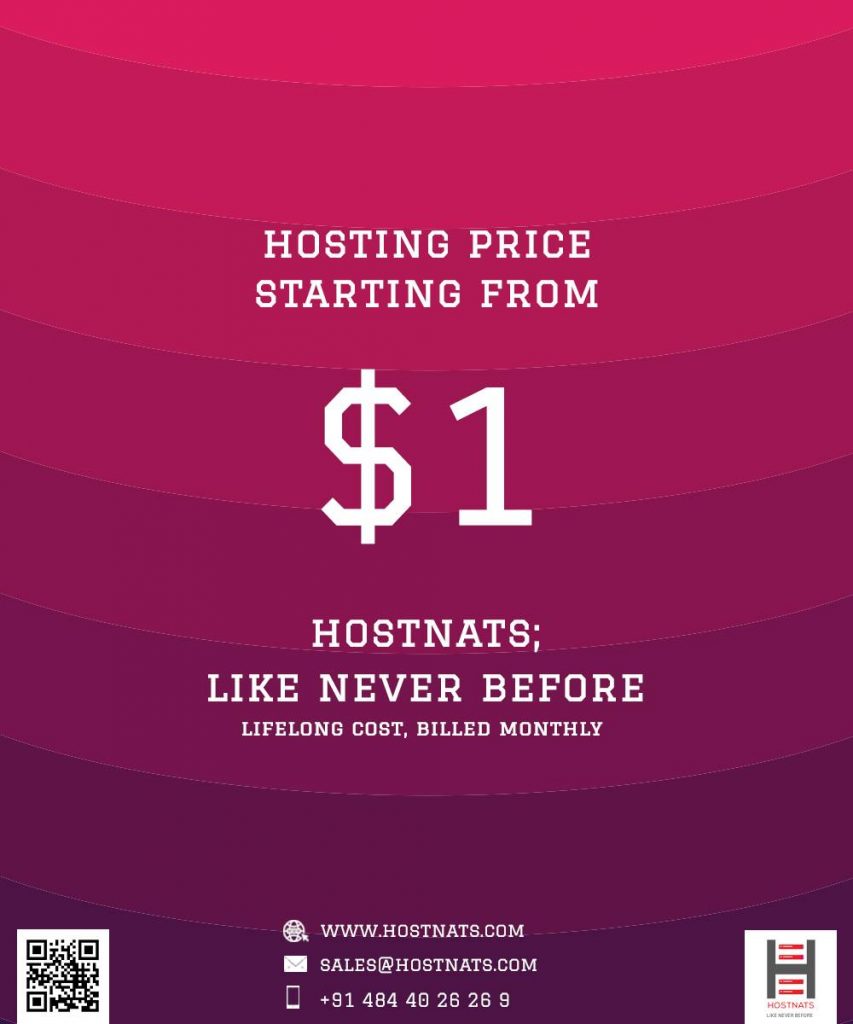You want as many people as possible to visit your website, whether it’s an online store or a web design firm. However, this might be challenging if accessible site design isn’t a top priority.
In order to ensure that people of all abilities can use your website, you must ensure its accessibility. Creating an accessible website may seem daunting, but you may benefit from many guides, tutorials, and tools available online.
In this piece, we’ll discuss the significance of website accessibility and how to implement it. Then, we’ll demonstrate how to do an actual accessibility test on your site. By the end of this article, you will have a comprehensive resource for creating fully accessible websites. Let’s go right into it!
The Importance of Making Websites Accessible to Everyone
In this context, the “accessibility” of a website is how well it works for people with different types of impairments. People who are deaf, hard of hearing, have mobility difficulties, have cognitive problems, and other conditions are included in this category.
As a website owner, you should take care not to discriminate against anyone in this group. In reality, it is illegal for companies and other entities to treat people differently because of a person’s impairment, according to the Americans with Disabilities Act (ADA), a civil rights statute. Website accessibility is important for several reasons, not the least of which is meeting legal requirements.
Providing an accessible website is a positive example of your company’s commitment to diversity and inclusion. The overall success of a website may also increase if it is designed with accessibility in mind. Your site’s visitors could even have a better time as a result.
You may improve your website’s accessibility in a variety of ways. Some examples include providing transcripts for audio or video information, utilizing clear and simple language, and adding alt text to pictures.
The World Wide Web Consortium (W3C) established the Web Content Accessibility Guidelines (WCAG) to facilitate accessibility on the web:
A set of guidelines for the creation and upkeep of websites and other forms of digital material is included.
It’s not hard or time-consuming to make a site accessible for people with disabilities. Increasing your site’s accessibility doesn’t have to be complicated. This way, you’ll appeal to a wider demographic and aid efforts to make the web more accessible for those with disabilities. You might end up becoming a role model for others.
How to Check Your Site’s Web Accessibility
Checking the accessibility of your pages is a prerequisite to learning about best practices for designing an accessible website. It is possible to verify in a few different methods. Let’s check over some of the most well-liked and straightforward possibilities.
Use an Online Accessibility Checker
The WAVE Web Accessibility Evaluation Tool is one of the most popular and efficient online accessibility checkers.
Your website’s accessibility may be tested using this program. The Web Content Accessibility Guidelines (WCAG) are one set of criteria that may be used to ensure this.
Enter the URL of the page you wish to assess into the Web page address area, and then click the arrow button to begin using the WAVE tool. Then, WAVE will provide a report detailing the page’s accessibility issues, if any.
In addition to a broad evaluation, WAVE also offers suggestions on how to make your website more accessible to people with disabilities. In the preceding example, the program has identified many photos without accompanying replacement text. It might also highlight any parts of the structure that are unclear.
Install a Browser Extension for Accessibility
To further ensure that your website is accessible, you may install a plugin in your web browser that will do this check for you automatically. The Accessible Rich Internet Applications (ARIA) addon for Google Chrome is very helpful for those who use assistive technologies.
Users may alter the way they interact with online content by installing the ARIA DevTools extension for Chrome, which is a free and open-source accessibility resource. The goal of ARIA is to make websites more accessible to those who use assistive technology like screen readers and to enhance the user experience for those who do.
To do this, ARIA provides a collection of characteristics that may be applied to HTML components to increase their accessibility. To indicate an inaccessible element, the ‘aria-label’ property may be used, and the ‘aria-described by attribute can be used to add context.
You’ll need to get the ARIA add-on from the Chrome Web Store before you can use it. To install it, go to the website for the extension, click the Add to Chrome button, and then the Add extension button.
As soon as the extension has been installed, you can activate it by toggling the Enable button for ARIA DevTools on the chrome:/extensions page.
To begin making use of ARIA’s many convenient properties, just turn on the feature.
Manually Check for Common Accessibility Issues
If you’d like to take a hands-on approach, there are manual methods available for detecting accessibility problems. Of course, this isn’t as efficient as utilizing browser add-ons and internet tools.
When paired with a checklist, though, this method becomes comprehensive. Furthermore, this technique doesn’t cost anything, thus it’s open to all website proprietors. Accessibility testing may take many forms, and a manual walkthrough is only one of them.
If you choose this path, you may find it helpful, to begin with, a checklist. The following are examples of questions asked in the WCAG 2.0 checklist:
- Will people with impairments be able to access all of the content?
- Do all of the photos have appropriate alt attributes?
- Can I use a keyboard alone to navigate this site, or do I need a mouse?
- Is there any text accompanying the music or video on the site?
- Is there anything on the site that would be hard to see because of the colors used?
It’s not only the law that requires you to make your website’s User Experience (UX) accessible to all visitors, but also the moral thing to do. You can assist guarantee your site is useable by everyone without paying a dollar by taking the time to manually check for common accessibility concerns.
Get Your Site Audited by an Accessibility Professional
The fourth method for ensuring website accessibility is to have it audited by a professional, but this one requires you to be able to put some of your resources toward a better cause. Those that place a premium on making their websites accessible to all users will find this to be an ideal solution.
If you need assistance with anything related to running or designing a website, Hostnats’ Pro Services are here to help. Accessibility testing and maintenance might be part of this process.
If you need help making your website more accessible to people with disabilities, our team of professionals can help. Learn more about the benefits of working with us by contacting us now.
How to Design an Accessible Website
Web pages should be created with all users in mind, including those with physical limitations. You can make your site accessible to the widest potential audience by adhering to a few basic rules. Here is a short list of considerations to bear in mind while you work on making your website more accessible.
1. Ensure Your Site Allows Keyboard Navigation
Web accessibility relies heavily on keyboard navigation. Users should be able to go about your site without having to use a mouse in order for it to be deemed accessible. This is due to the fact that many assistive technologies can only be used with a keyboard.
For this reason, you need to guarantee that your site is fully accessible using the keyboard alone. This entails doing things like going to different sites, clicking different links, etc. You may verify that this is the case by visiting the live version of your site and navigating using the Tab key:
You should be able to quickly navigate the page by using the Tab key. If it doesn’t, it seems like you have some work cut out for you. The WebAIM Keyboard Accessibility Design Guide may be used as a resource for developing keyboard-friendly navigation.
2. Use High-Contrast Colors
Text with low colour contrast may be difficult to read for certain readers. Black and white or black and yellow, for example, have a high contrast ratio and are hence recommended.
Color contrast on your site as a whole should help readers easily identify different page components. It’s important, for instance, that text doesn’t get lost against a busy backdrop.
You may enhance your website’s visual accessibility with the aid of a few different online tools. For instance, you may utilize Contrast Checker to help you decide on a colour scheme for your website:
Using this app, you may experiment with various colour schemes. As an added bonus, it may be used to provide a rating to the combinations of colours already present on your site. The WordPress Color Guide is also a good resource for learning how to utilize colour effectively on your site.
3. Provide Alt Text for Images
You may play around with different colour palettes with this software. Also, it may be used to rate the existing colour schemes on your site, which is a nice extra. If you want to learn more about making smart use of colour on your site, check out the WordPress Color Guide.
A further perk is that search engine optimization is facilitated by using alt text. You may use it to include keywords that people use to find your photographs when they do a search.
4. Organize and structure content using heading hierarchies
In order to make your information more digestible, try dividing it up into subsections. That’s why it’s helpful to use lists and headings to categorize content on your web pages.
The use of descriptive titles may aid the readability of your pages for those with visual impairments. This also helps those who are using assistive technology to navigate your site’s content.
One H1 tag per page (usually the page title) and H2s and H3s for subsections are recommended by WordPress.
After the H1 tag, use the H2 tag, then the H3 tag, and finally the H4 tag (if necessary). Readers with cognitive impairments may benefit from this amount of structure and flow, as well.
5. Add Captions and Transcripts to Videos
To ensure that visitors who are deaf or hard of hearing may still watch videos on your website, it is recommended that you include captions or transcripts. Those who use screen readers may still take in your information, since it is presented in text transcripts and closed captioning in addition to the usual visuals and sound.
Since version 5.6 of WordPress, you may use the Web Video Text Tracks Format (WebVTT) to add captions and subtitles to your videos. The Text tracks option may be accessed by adding a Video block to your website and then using the left-hand sidebar to pick the option.
This will enable you to attach or upload a VTT file to your video. You may also utilize services like Rev to make transcripts for your videos.
6. Design Forms Carefully
However, not all users are comfortable with filling out forms, so it’s crucial to keep that in mind while designing them. Among these considerations are the clarity of the form’s labels and the simplicity of its layout.
If you’re using labels, for instance, they should be placed right next to the fields they describe. It’s also a good idea to provide users with some concise instructions on what they need to know to fill out the form correctly.
User-friendly examples of what to enter into the form fields may be provided by using placeholder text. This will give them a much clearer picture of how to complete the form.
As an example, Formidable Form is a plugin that has built-in accessibility features that allow people with disabilities to use the plugin.
The WCAG 2.0 accessibility guidelines have been implemented in this form generator. Furthermore, high-contrast text may be used and the interface is compatible with screen readers. Moreover, it may be easily navigated using a keyboard. All of these may help your site visitors more quickly and easily complete your WordPress forms.
Make Your Site Easily Accessible To Everyone
The ongoing growth of online accessibility is something to be celebrated. After all, you want to reach as many people as possible with your WordPress site, and that includes individuals who may have difficulties accessing the content. The good news is that it is becoming less of a hassle to ensure that your website is accessible to people with disabilities.
Many methods for making a website more user-friendly for people with disabilities were covered in this article. If you want your website to be accessible to people using assistive technology, for instance, you may make it keyboard-navigation friendly. All of your visual content may benefit from alternate text and video transcriptions. Most importantly, by adhering to this brief guide, you will be helping to create a more accessible and inclusive online environment for as many individuals as possible.