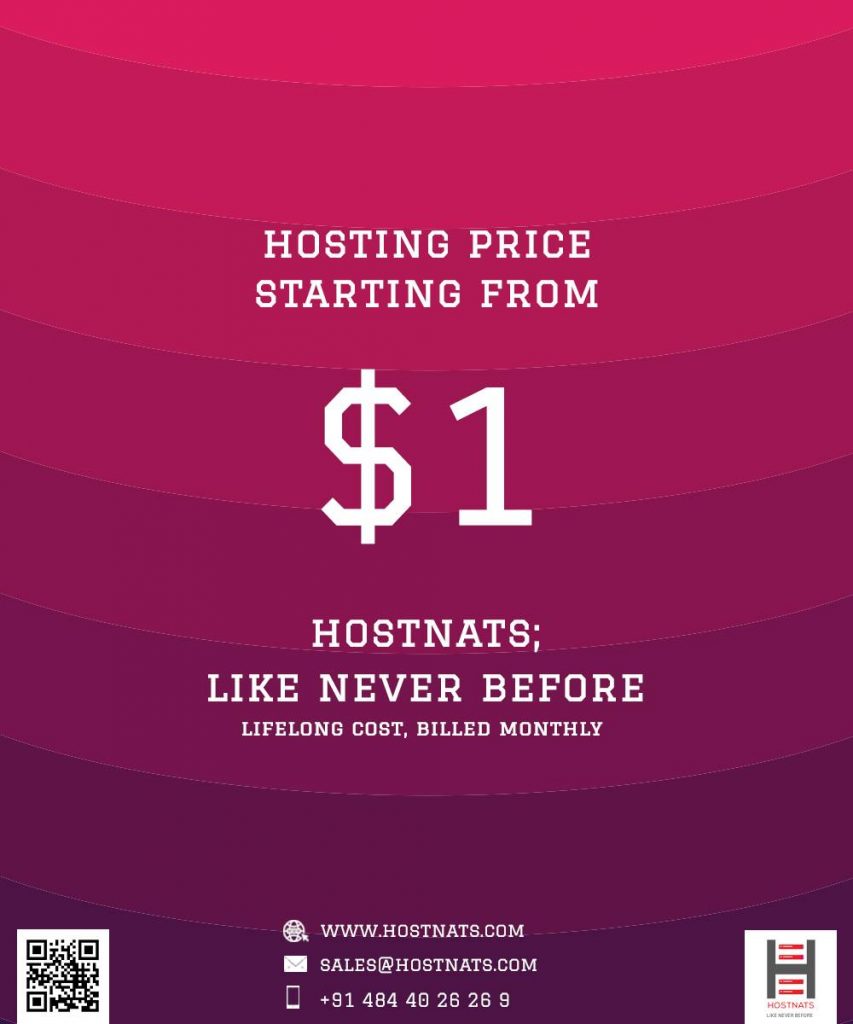Enabling content compression has several benefits, including faster page load times and improved overall website performance. It optimizes the use of server resources and enhances the browsing experience for your visitors.To enable content compression in cPanel hosting, you can follow these steps:
- Log in to your cPanel account:
- Open your web browser and navigate to your cPanel login page.
- Enter your cPanel username and password to log in.
- Locate the “Software” section:
- Once logged in, look for the “Software” section in the cPanel dashboard.
- Find and access the “Optimize Website” tool:
- In the “Software” section, search for the “Optimize Website” tool.
- Click on the “Optimize Website” icon or link to access the tool.
- Choose the compression type:
- In the “Optimize Website” tool, you’ll find different compression options.
- Select the compression type you want to enable. The most common options are “Compress All Content” or “Compress the specified MIME types.”
- Save the changes:
- After selecting the compression type, click on the “Update Settings” or “Save” button to save the changes.
- Verify content compression:
- To ensure that content compression is enabled, you can use online tools or browser extensions that check the HTTP response headers.
- Alternatively, you can visit your website and check if the content is being compressed. You can use browser developer tools (e.g., Chrome DevTools) to analyze network requests and confirm that the content is being compressed.
Remember that the exact steps and options may vary depending on your hosting provider and cPanel version. If you encounter any difficulties, referring to the documentation provided by your hosting provider or reaching out to their support team can provide further guidance and assistance.