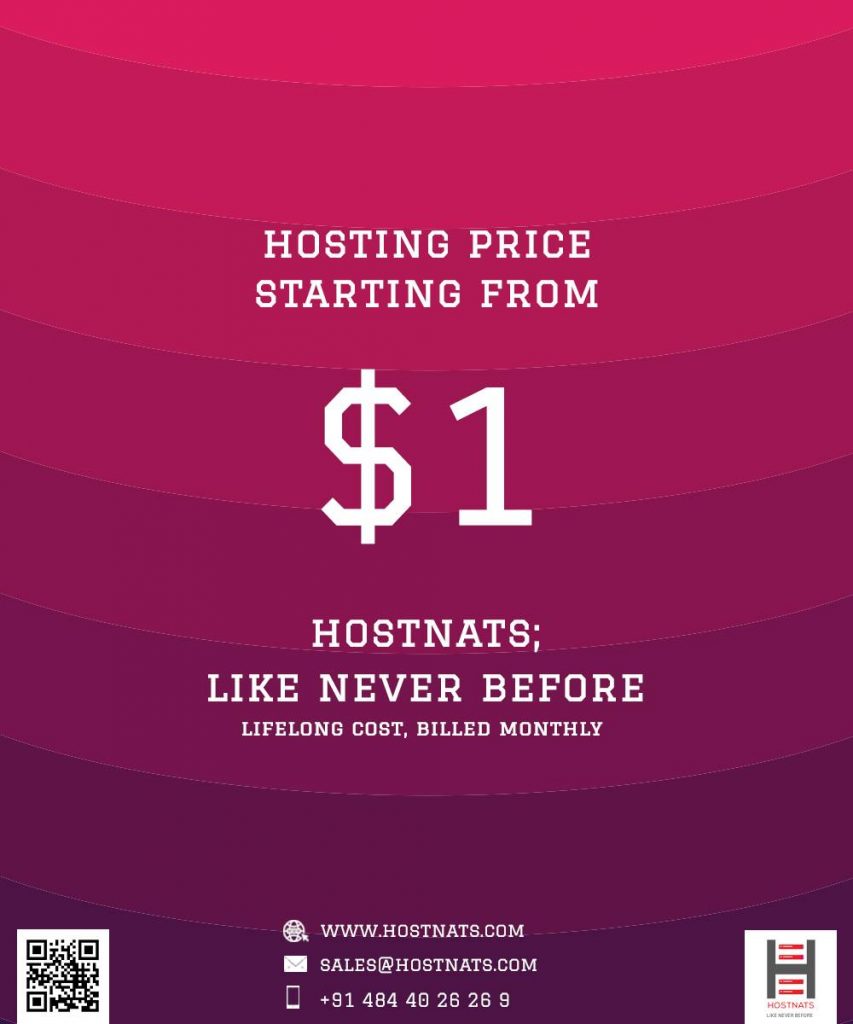With the help of this article, fixing the “changes not visible” bug in Elementor is simple. We are available to assist you with every concern.
How Do I Fix Elementor’s “Changes Not Visible” Error?
Elementor, a well-known WordPress website and page builder plugin, launch its features to the WordPress community. Elementor was created with design in mind, accelerating and easing the process of developing visually appealing, feature-rich, and professional websites. The Elementor Editor is one of the key tools that will enable us to construct dynamic and sophisticated web sites.
Causes Behind The Error
- Cache : However, occasionally the Elementor modifications are correctly implemented, but due to cache difficulties, we do not observe the changes.
- Addons : Too many plugins cause a conflict, which stops the Elementor functionalities from functioning.
- Themes : This kind of blunder might happen when a WordPress subject disregards the customary coding structure, which could prompt a contention with the Elementor page developer.
- Another page builder : When we combine Elementor with another page builder, we may see this problem. This occurs when a page builder’s style overrides another, causing a conflict between page builders.
- PHP memory : We suggest 256 MB or higher PHP memory for the WordPress site PHP memory limit so that the Elementor capabilities can work appropriately.
Solutions
- If the problem is caused by the cache, both the browser and website caches must be cleared. Additionally, we can launch the browser in private mode. Check if any caching plugins or server-level caching are enabled on the website. Empty the caches.
- If the error is caused by plugins or add-ons, you should temporarily disable them. To establish which plugin is causing the problem, disable all Elementor extensions and then enable them one by one. Choose of all the plugins by proceeding to Plugins >> Installed plugins to choose all plugins. Select “deactivate” from the drop-down menu of bulk options, and then click the Apply button.
- Try using the default WordPress theme, such as Twenty Sixteen, if the error is caused by a theme. If the solution resolves the issue, we can contact the theme’s creators to have the problem fixed.
- If we use an additional page builder in addition to Elementor, the content we’ve prepared with the builder may be overwritten. In this situation, the changes are no longer visible. This issue can be resolved by saving the template and then incorporating it into a new page.
- If a memory issue is the source of the error, we might request that the web host increase the PHP memory limit for the website.
- To regenerate CSS files and data, navigate to WP Admin > Elementor > Tools > Regenerate Files & Data. It generates a new CSS file and removes the server’s existing CSS file. Then, it will display the most recent modifications we made to the page using Elementor.
Conclusion
The page includes a concise summary of the ‘Changes are not displayed in Elementor error, as well as its causes and solution. Visit our website for more information.